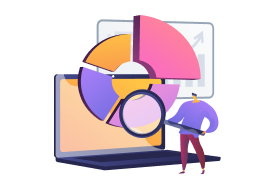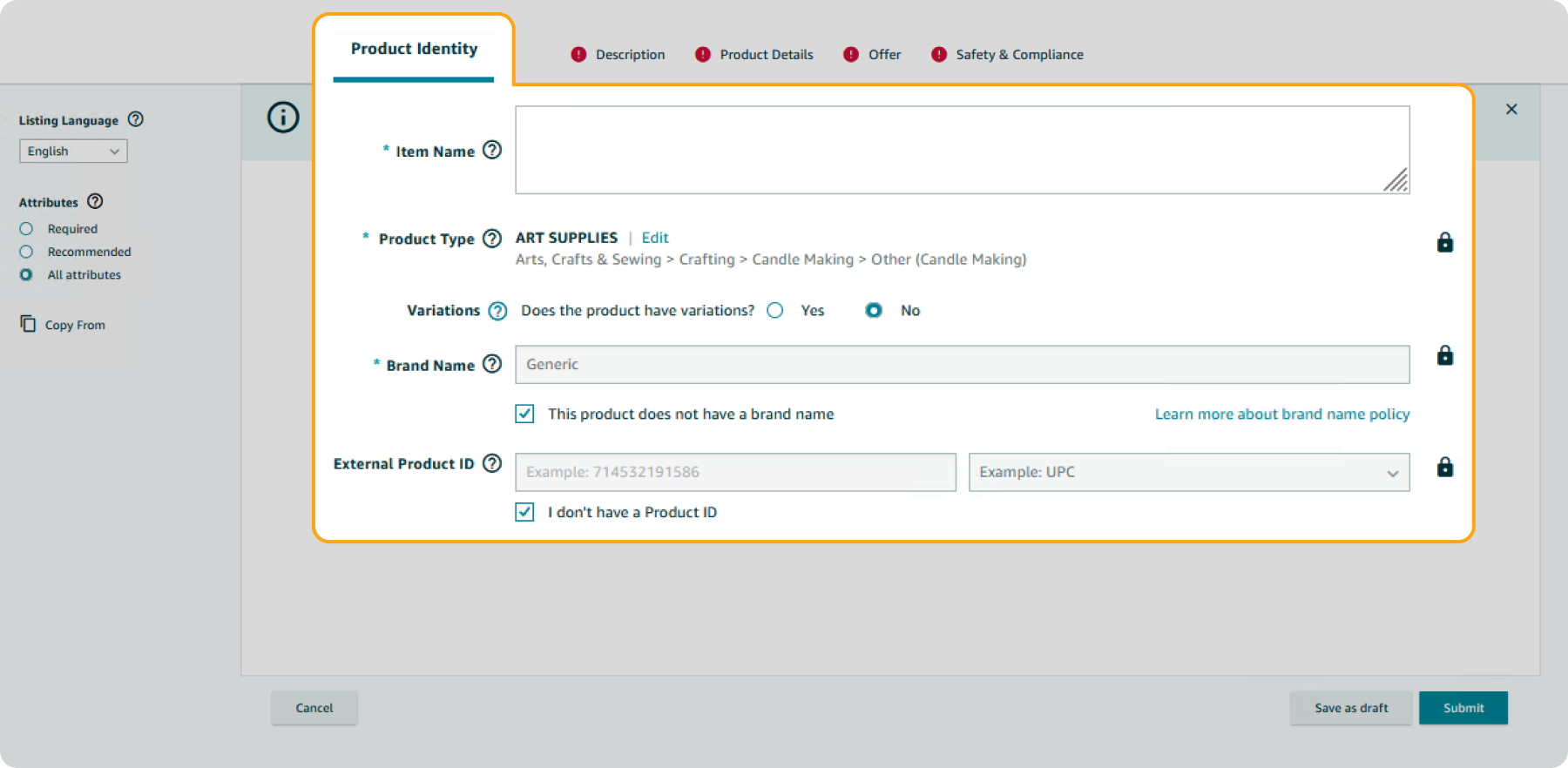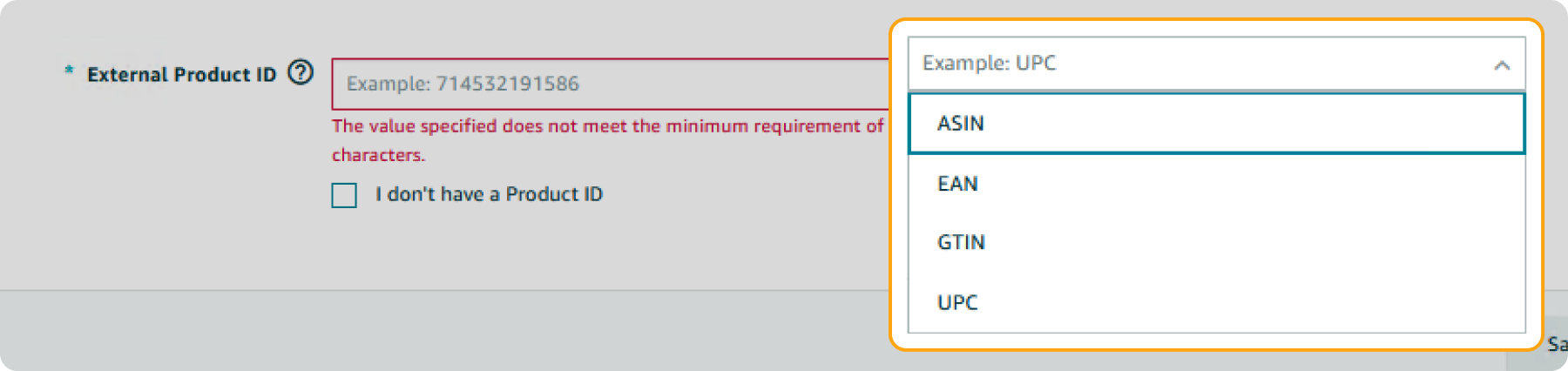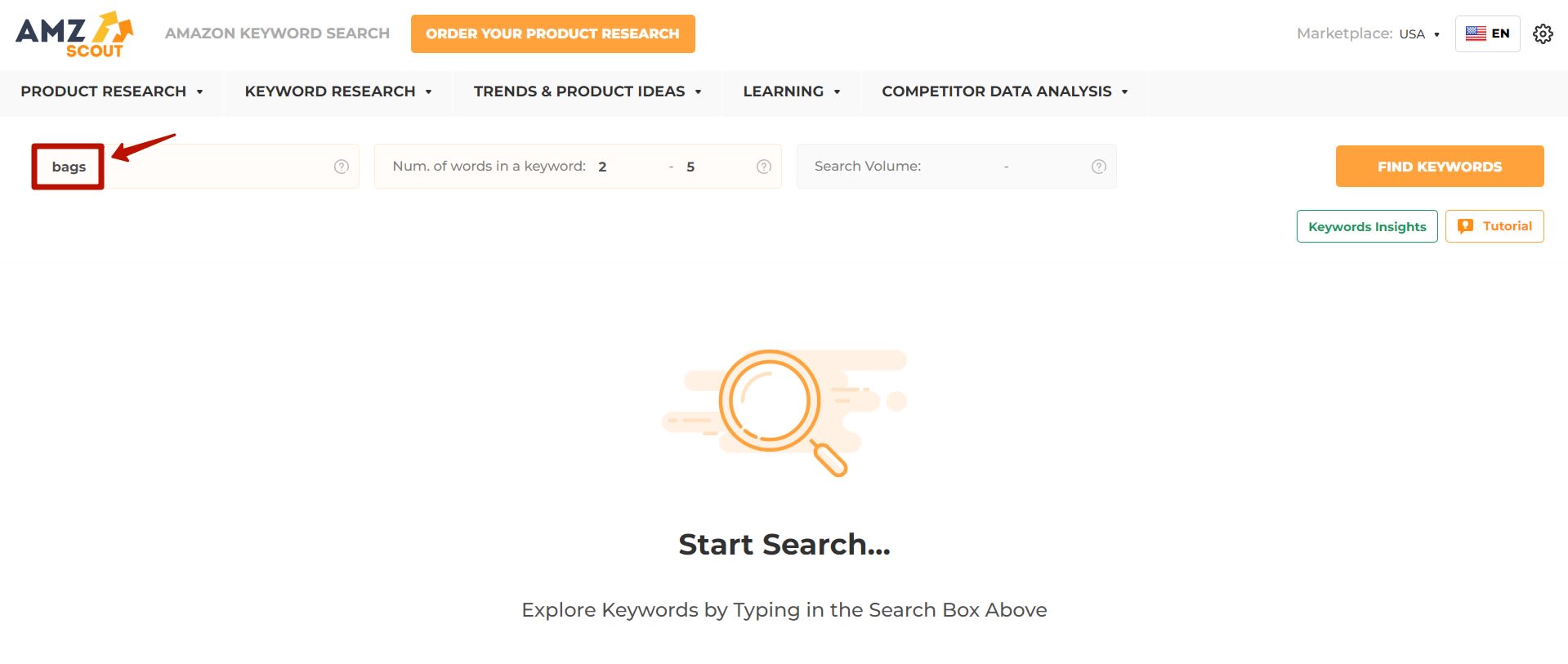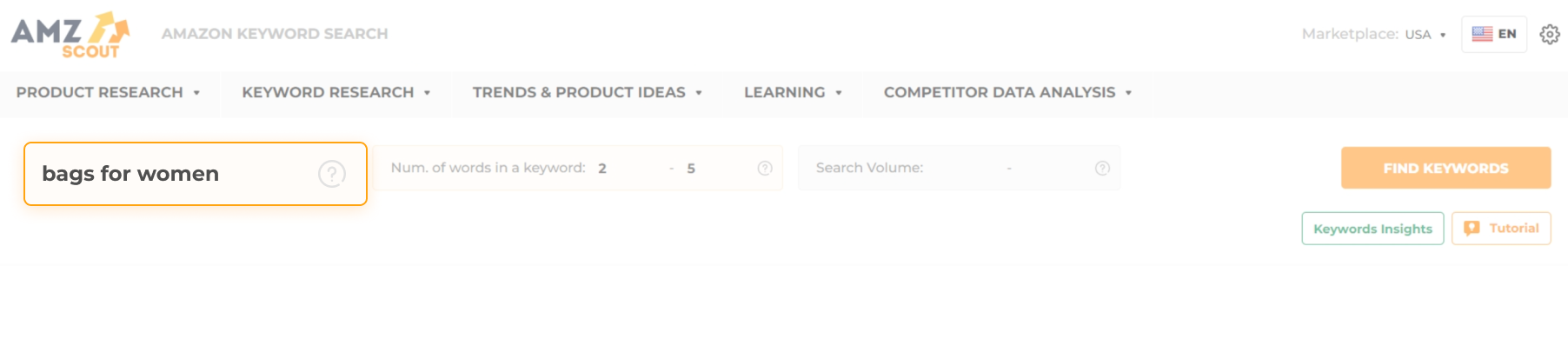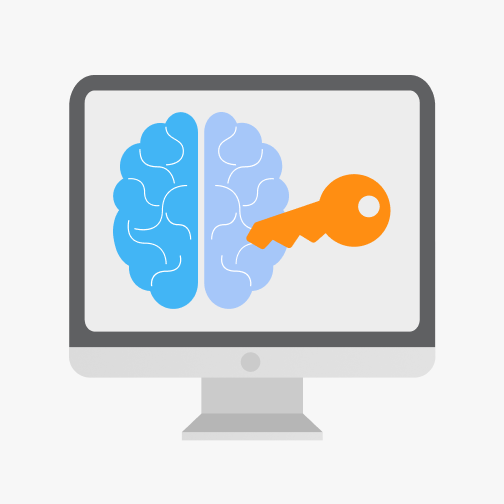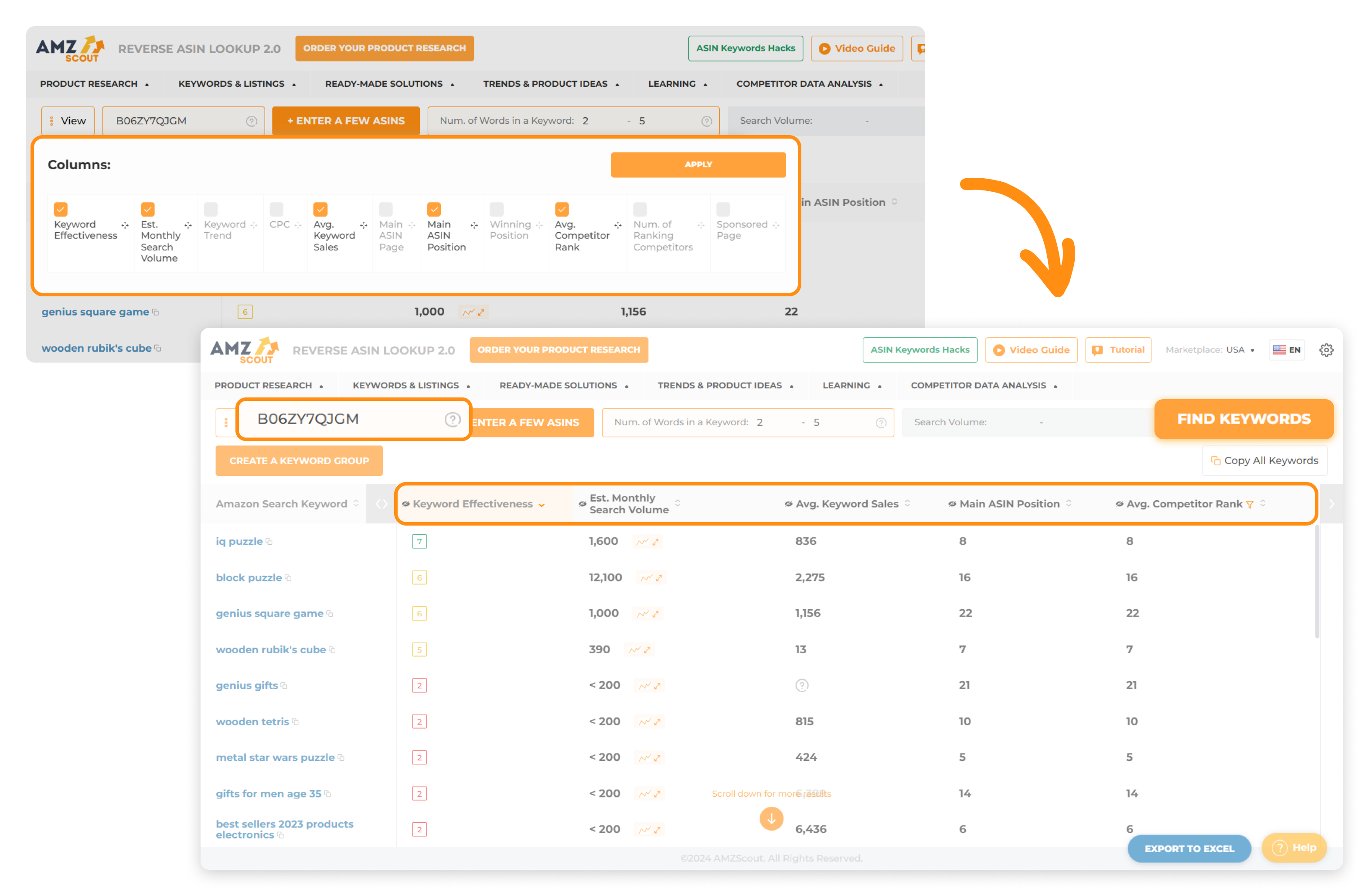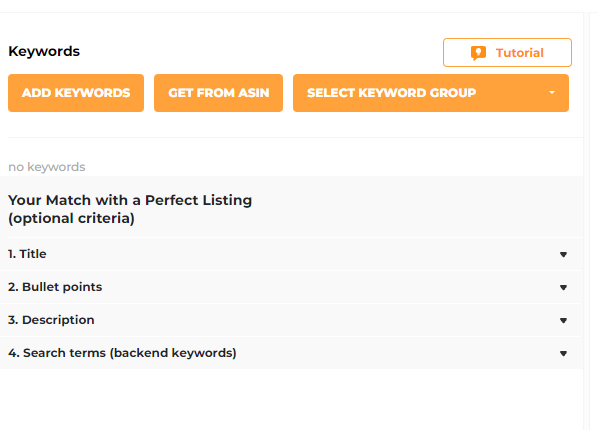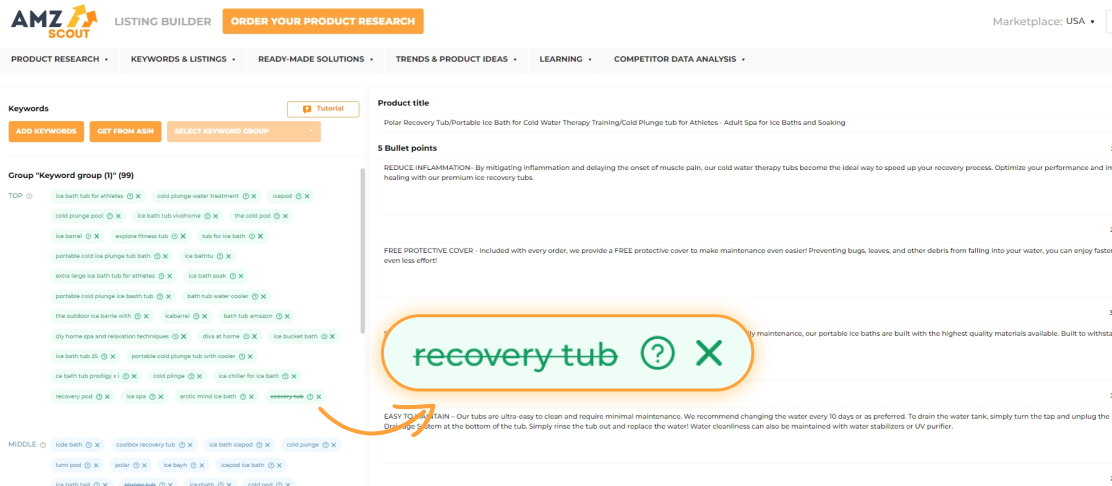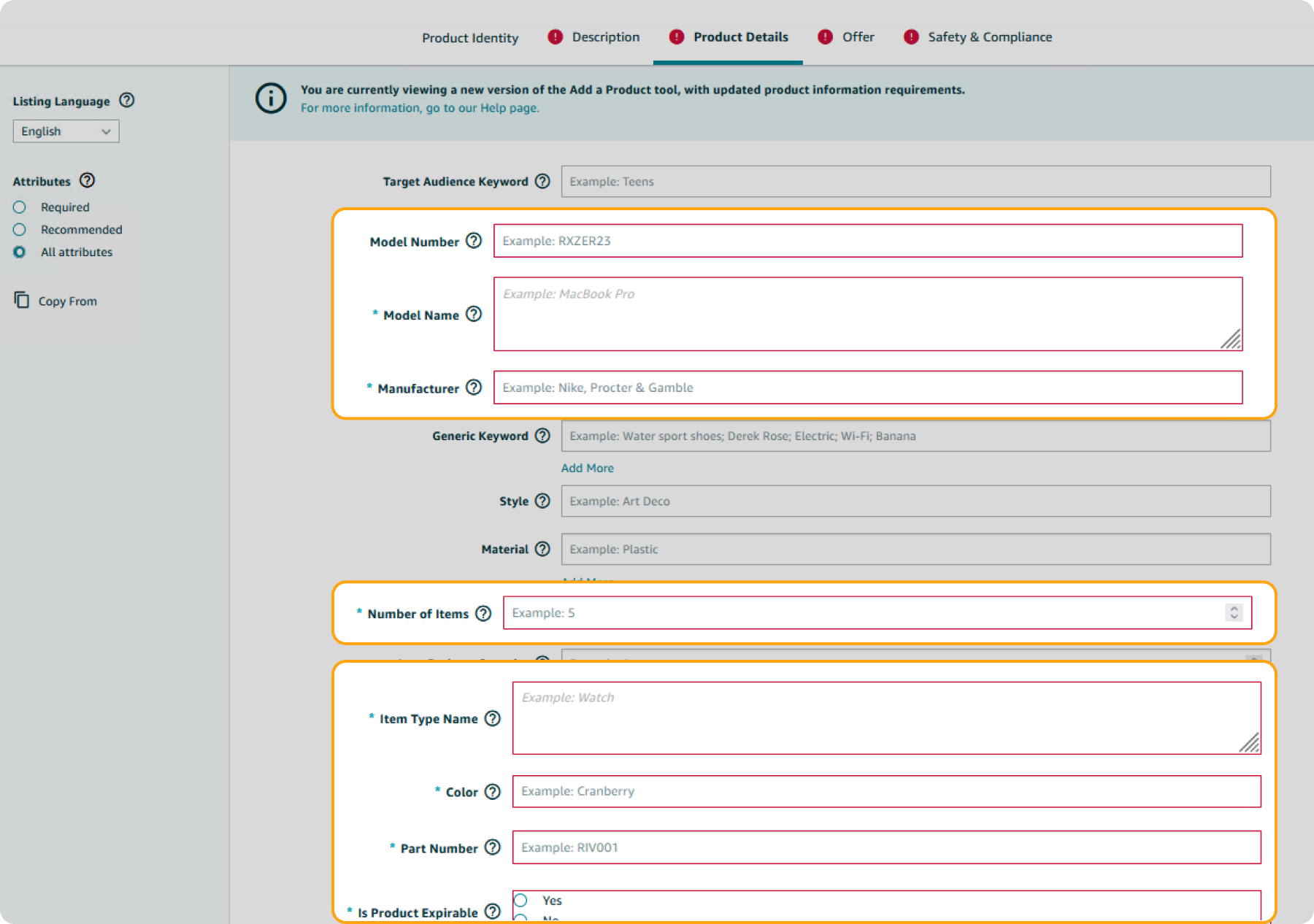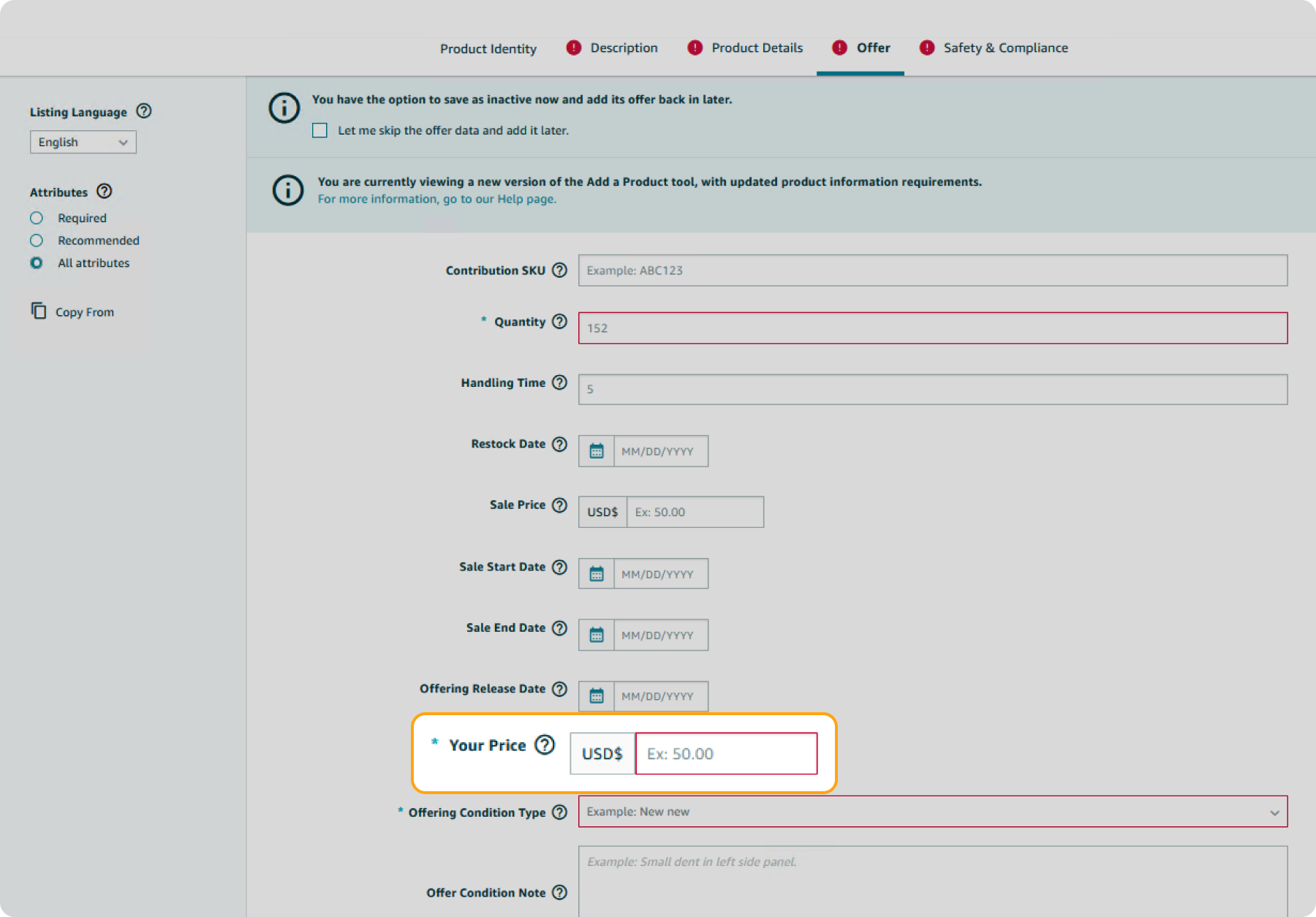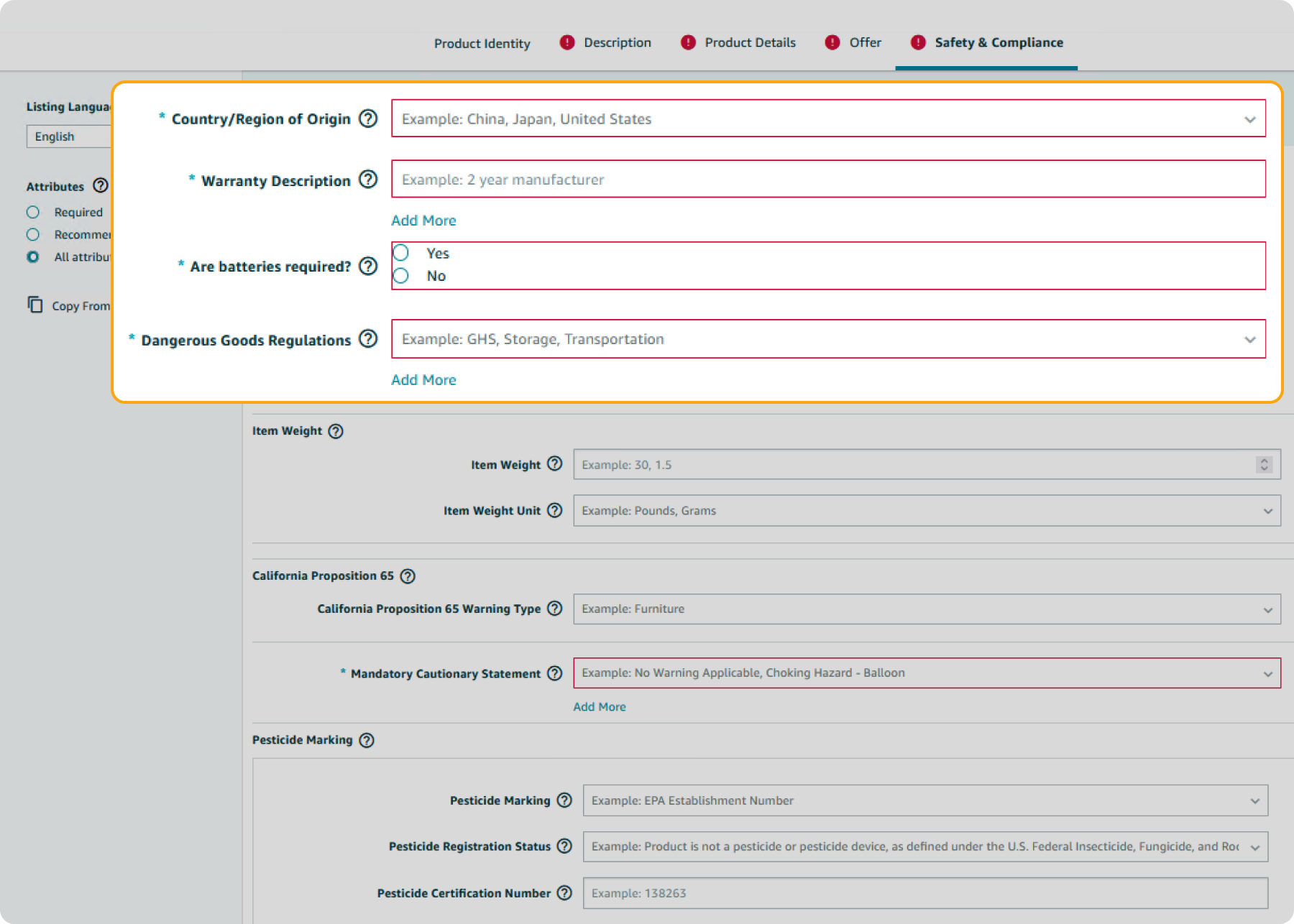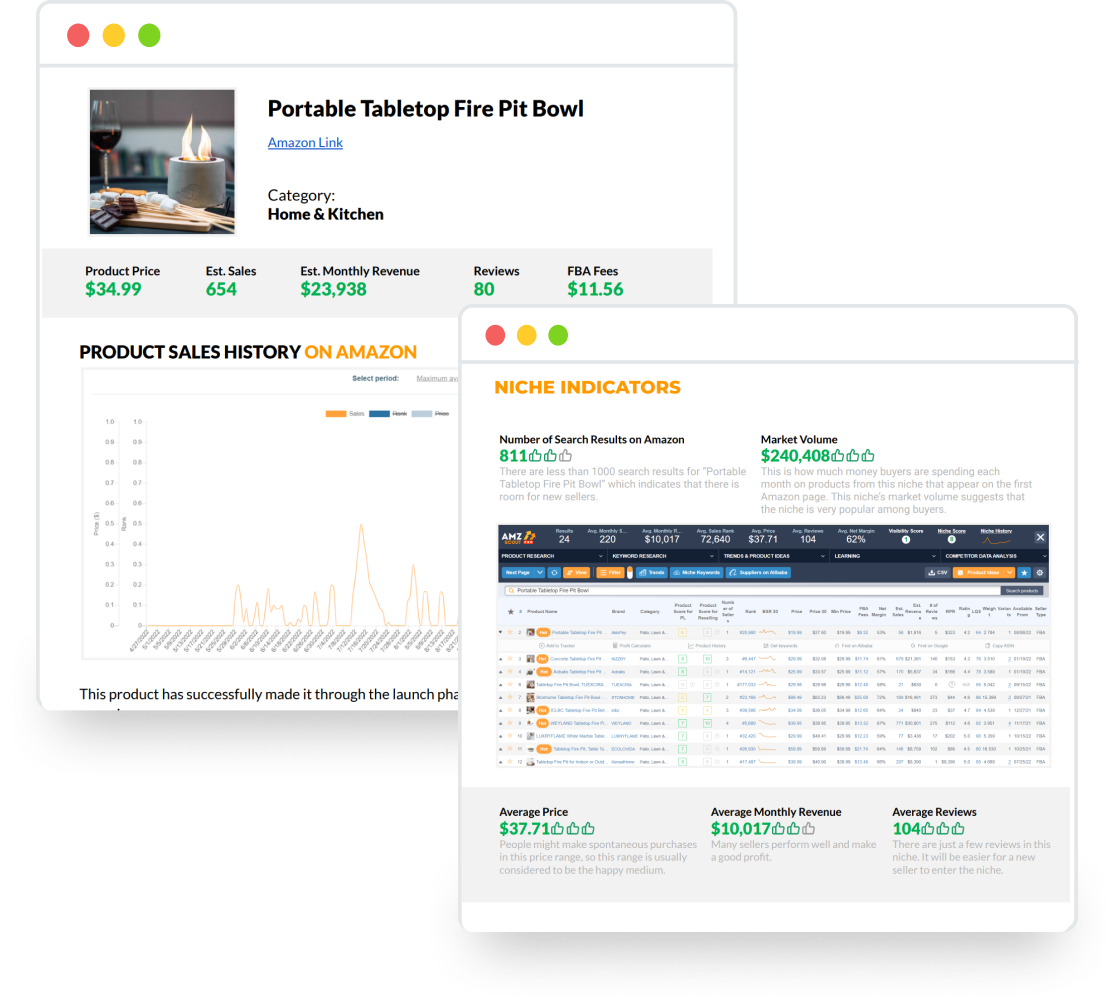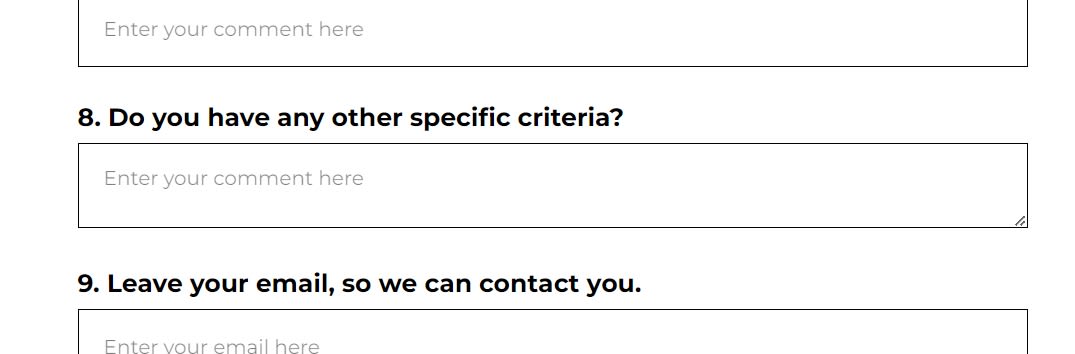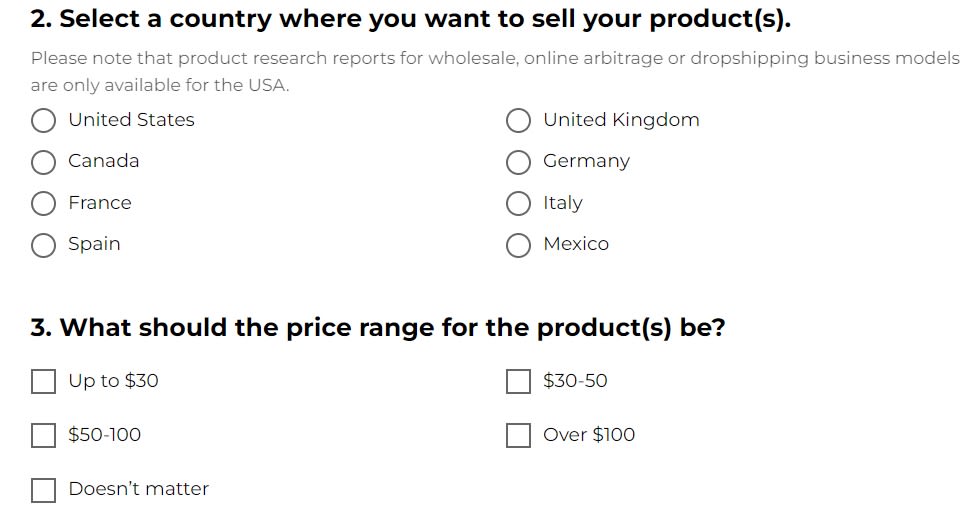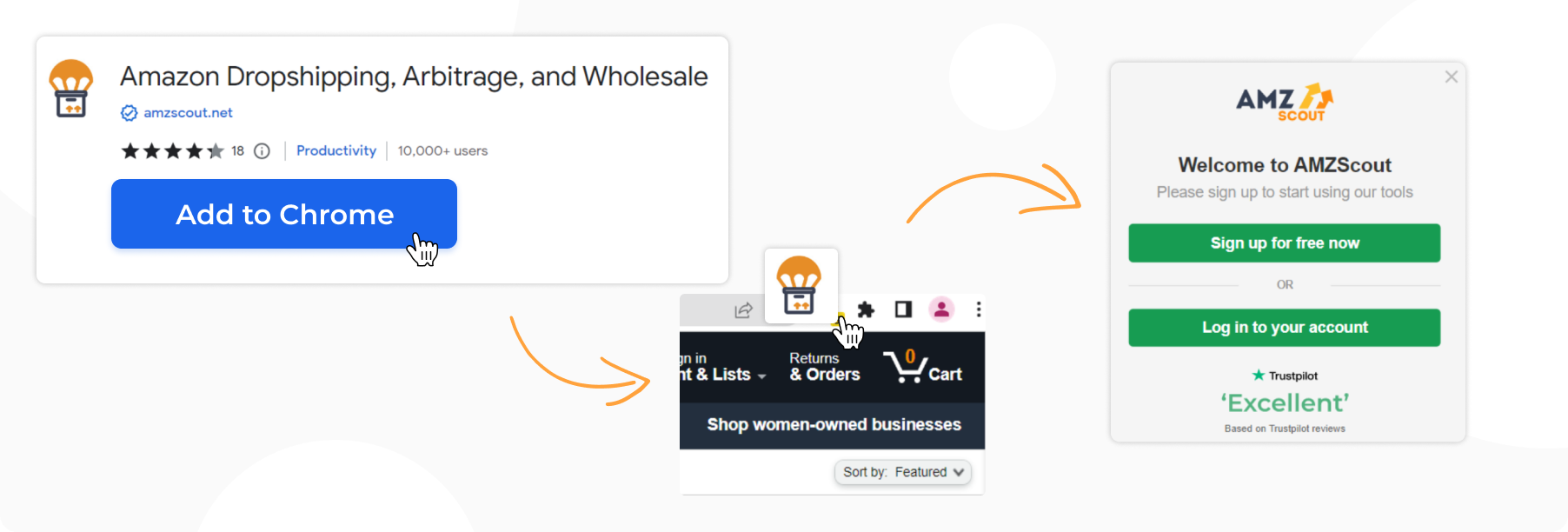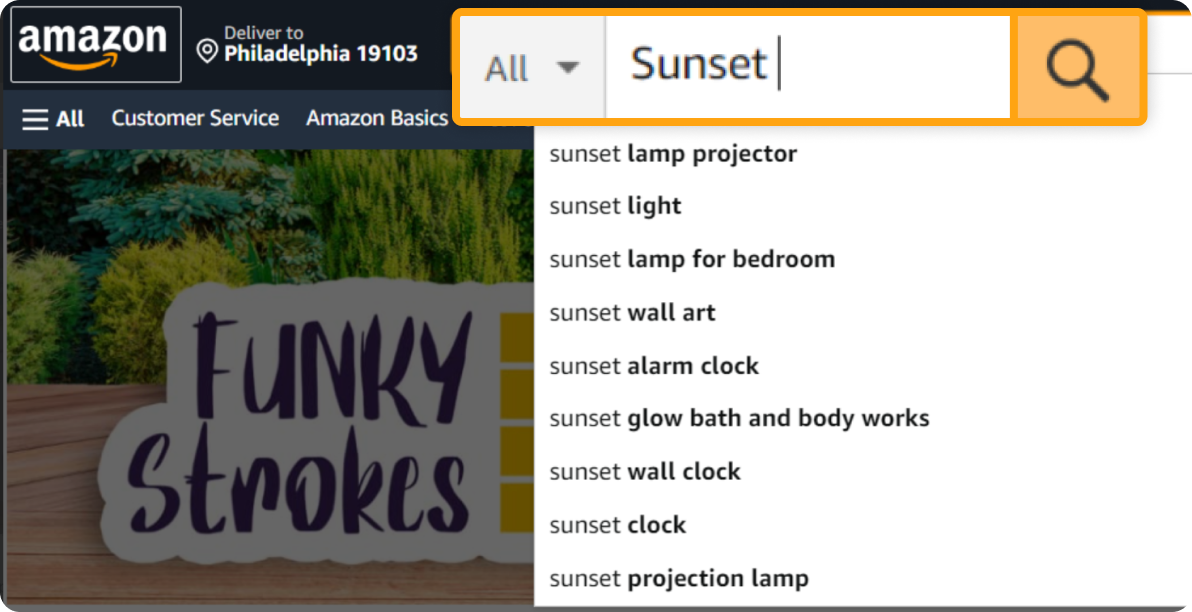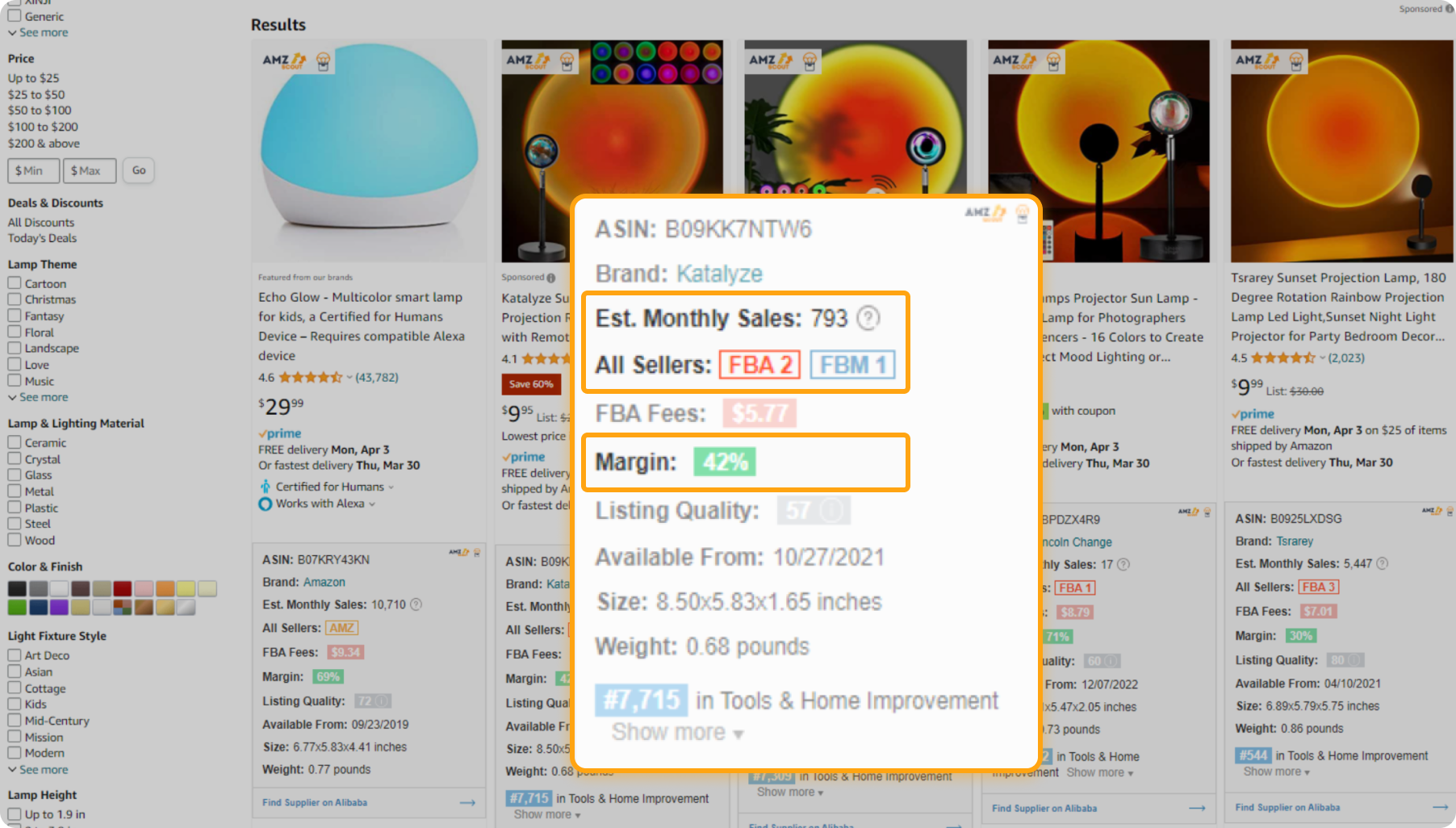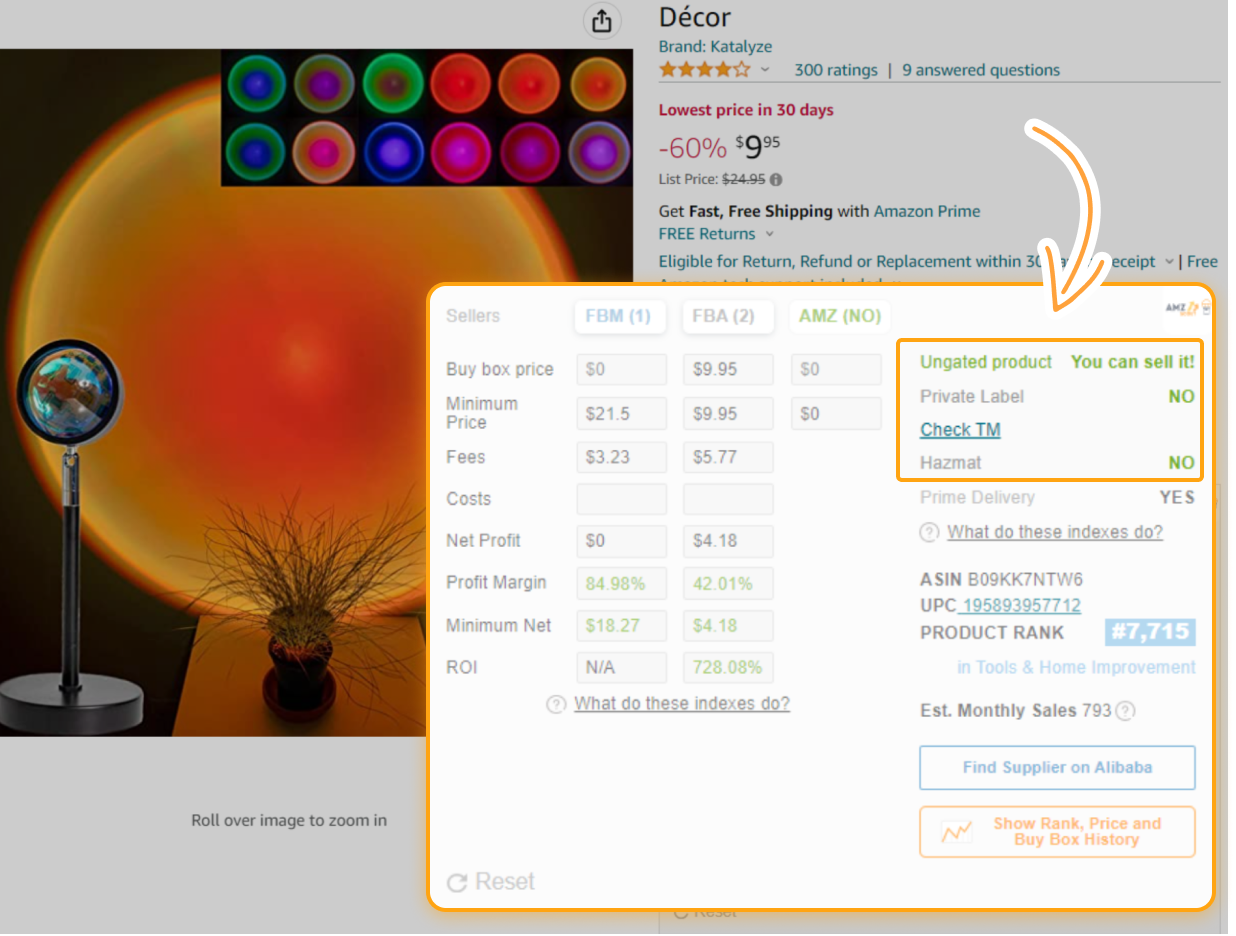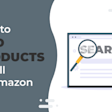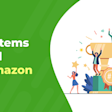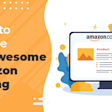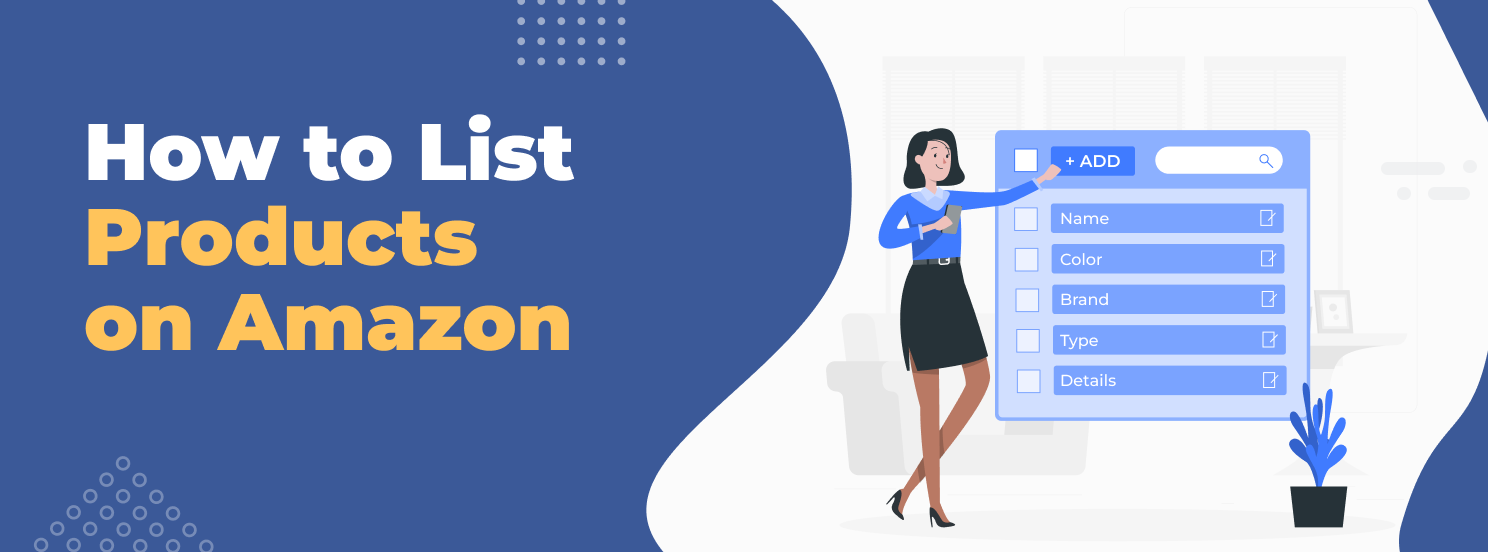
How to List Products on Amazon: A Step-by-Step Guide
When you decide to sell new products on Amazon, creating an Amazon listing becomes a key aspect of your journey. Listings are essentially the storefronts for your products. They offer customers a first impression and sneak peek into what you’re selling. Oftentimes, this is the deciding factor between a sale and a missed opportunity.
In this article, we’re going to cover how to list products on Amazon, sell under an existing listing, and optimize the process.
Table of contents
When Do We Need to Create a New Listing
Amazon policy does not allow duplicate listings, so there can only be one listing for each specific product.
Sellers who sell products with new unique product codes are bound to create new listings. If the product you plan to sell is already presented on Amazon, you need to join an existing listing. This optimization improves Amazon search results by avoiding duplicate product creation.
Step-by-Step Guide: How to Add a New Product on Amazon
Once you have chosen a product to list on Amazon, you’ll only need a seller’s account. You can also enroll in Amazon’s Brand Registry if you will be selling under your own brand. This program grants you unique product identifiers and the capability to report instances of unauthorized use.
Adding a new product on Amazon can be presented in 7 steps:
In the below guide, we’ll discuss how to list a product on Amazon:
Step 1. Go to Amazon Seller Central and visit the Inventory section.
In the search bar, click I’m adding a product not sold on Amazon. You'll see a form where you can enter information about your product.
Step 2. Fill in the main product info.
Create a name for your item. Your title should not only describe the product and attract customers to click on it, but also play a vital role in Amazon's ranking algorithm. Choose the most relevant keyword for your product, and seamlessly integrate it into the title for maximum visibility and impact.
Choose the product type.
Enter the product ID. In the USA, you need to obtain a Universal Product Code (UPC), and in Europe, it’s a European Article Number (or EAN).
Step 3. Create a product description.
A well-optimized description of your product - both visual and verbal - plays a crucial role in enhancing your listing’s organic ranking and increasing sales.
High-quality visuals showcase your product. Ensure that each image meets Amazon's technical requirements for clarity and professionalism.
As for the product description, creating an SEO-optimized listing consists of two equally important stages: keyword research and building the listing itself. Now let’s dig into each of these steps.
Keyword Research
It's vital to choose relevant keywords to include in your text, so customers can easily find your product through their Amazon search. If you enter the information correctly, this will help you gain favor with the Amazon algorithm, improve your listing's ranking among search results, and attract relevant organic traffic.
You can find keywords efficiently and quickly for your listing, and get help describing your product effectively by using specialized tools (like AMZScout’s Keyword Research and Reverse ASIN). For example, in just a few easy steps, you'll be able to compile a list of necessary keywords using the AMZScout Keyword Research by following these steps:
1. Launch the AMZScout Keyword Search.
2. Enter a keyword that directly relates to your product or specific niche. Suppose you're marketing handmade candles. In this case, you might enter more general keywords (like candles), or more specific ones (like handmade candles or craft candles) to capture a range of potential customer searches.
3. Explore related keywords. Take a closer look at additional keywords that are commonly associated with the one you entered. Pay close attention to any related keywords with the highest search volumes. Consider finding synonyms to broaden your keyword list.
4. Compile a comprehensive keyword list. Based on your exploration, create a list of keywords that are relevant to your product. These keywords can be strategically utilized to enhance the visibility of your listings in search results, and can also serve as a foundation for effective advertising strategies.
Checking Your Competitors' Keywords
When launching a new product, analyzing your competitors’ listings and customer reactions can also provide valuable insights. Focus on these two key sources:
Product listings: Identify the keywords used by competitors to drive traffic. To save time, use AMZScout’s Reverse ASIN Lookup —just enter a competitor’s ASIN to get a list of keywords along with performance statistics to find the most effective ones.
Product reviews: Look at the words customers use to describe what they like or dislike. Incorporating these terms into your listing can help attract attention and highlight your points of difference. Use an AI Review Analyzer to quickly extract key feedback and identify ways to enhance your product.
Using these insights enables you to expand your keyword list, which in turn will improve your product title, bullet points, and description—boosting visibility and keeping you competitive in the Amazon marketplace.
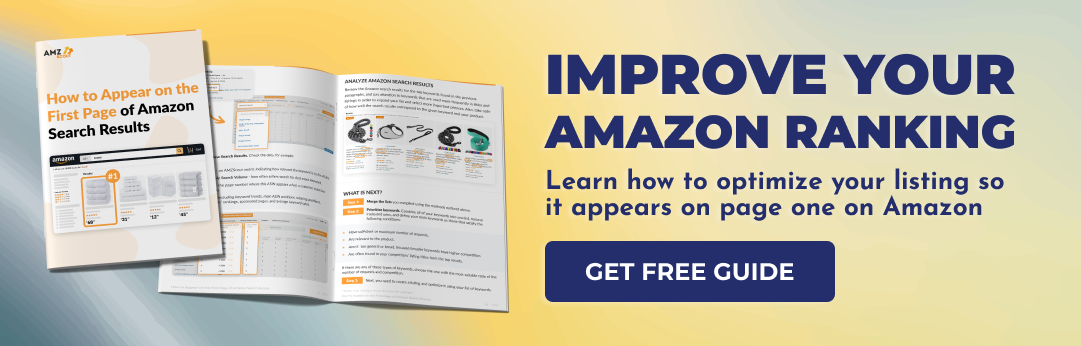

Building a Listing
After creating your keyword list, you can start working on the description of your product. This should be both crafted for SEO and user-friendly. To create a listing that meets all of Amazon's requirements and has your keywords in the right places, you can use services like AMZScout's AI Listing Builder.
1. Go to the AI Listing Builder.
2. From the top panel, select the Keyword Group section. Save the collected keywords as a new keyword group, or export lists of keywords used by your competitors by entering their ASINs.
To keep your listing text clear and effective, target the most valuable keywords for optimization, rather than using all high-demand keywords. Sellerhook experts can help identify the best keywords for promotion, and provide a report that includes detailed SEO analysis, strategies, and competitor research. For more details, view here.
3. Open the listing section and start creating your listing by selecting the keyword group you just saved.
4. Fill in the fields yourself or let the built-in AI do it for you. AI Listing Builder will compose your title, bullet points, and description according to the character limits.
Note the following:
Bullet Points to highlight the product’s key features and benefits. Edit the text to make it more concise and accurate about your product.
Tip: Take advantage of the product strengths identified by the AI Review Analyzer. Just click "Create Optimized Listing" on the AI Review Analyzer page, and you’ll be taken to the AI Listing Builder. The tool automatically pulls in insights (like key product features and buyer motivations) from the Analyzer, and weaves them into your description and bullet points to craft a listing that grabs the attention of potential buyers.
A detailed description of your product. Feel free to incorporate additional keywords, keyphrases, and complimentary words, but avoid over-stuffing this portion.
Already-used keywords will be crossed out from the list to ensure that you don't miss any.
5. Сheck your listing for compliance with the suggested criteria for an ideal listing and make any necessary adjustments.
6. Save your listing.
If the process of creating or optimizing a listing on your own feels overwhelming, especially if you have a limited understanding of Amazon SEO, we'll explain how to simplify this process using specialized services later.
Step 4. Enter the product details.
Start by entering the required details: model number, model name, manufacturer, number of items, item type name, color, part number, and whether the product is expirable.
While you don't have to use Target Audience and Generic Keywords, in the future they help people find your product more easily. These keywords help ensure that your listing will appear when customers search for related products. Including them thoughtfully lets sellers tailor their listings to match what their potential buyers are looking for.
Sellers who take the time to provide accurate details in this section see better rankings, increased visibility, and ultimately more successful sales on the platform.
Let’s continue to create a listing for a new Amazon product.
Step 5. Enter information about the offer.
You need to fill in the required fields about the product offer, including:
Quantity: Specify the available amount of your product available. If you opt for FBA, this field will disappear because Amazon takes control of managing your inventory.
Price: Sellers set their prices themselves, and Amazon has minimal control over this. So, this field shouldn’t be underestimated. If a listing is not from a private label, other sellers will be allowed to sell under this listing. The better the price, the higher the likelihood that an offer will appear in the Buy Box. The price should include all of your related expenses including storage, shipping fees, the initial product cost, etc.
Offering Condition Type: Indicate whether the product is new or used.
Fulfillment Channel: Choose your fulfillment method - either Fulfillment by Merchant (FBM) or Fulfillment by Amazon (FBA).
Including the following data is optional for a special or a current offer:
Contribution SKU: Assign a SKU to your product. A SKU (or Stock Keeping Unit) is a unique code made up of letters and numbers that help identify a specific product in your inventory. It is designed for your internal use only, which means that it's not visible to your customers. If you don’t have one, Amazon will assign a code for you. Each seller might have their own system of SKUs, which are unique codes that make it easy to streamline business processes.
Any relevant details: Provide information about handling time, restock date, resale date, sale price, sale start and end date, and offer condition note.
Step 6. Enter any safety and compliance information.
When selling on Amazon, be sure to share any relevant, key safety details (like where your product comes from, warranty info, battery needs, and any related dangerous goods regulations). Including these details accurately not only ensures that you’re complying with Amazon's rules, but also builds trust with customers, making their shopping experience safer.
Step 7. Save your listing and start selling.
Once you complete the above steps, you'll create a new listing for Amazon and be ready to start selling. When your product is finally published, it's time to consider PPC promotion, engage with customer feedback, and enhance the quality of your product, if possible.
Use a listing creation service
If you want to have an SEO-optimized listing that enhances your product's ranking on Amazon, consider utilizing Sellerhook’s services. Their experts will carefully analyze your product's strengths and weaknesses, your competitors’ offers, and perform keyword research for your product. Using this information, they'll provide you with a list of relevant keywords and backend keywords.
In addition, they’ll craft an attractive, well-optimized title, bullet points, and product description. This service can simplify the process of creating an effective listing and help you avoid mistakes resulting from a lack of optimization knowledge. To utilize Sellerhook’s services, follow these steps:
1. Place an order. Go to Sellerhook, and select the number of listings with which you need assistance. Enter your email address and submit payment to initiate your order.
2. Complete a survey. Share details about your product, like its name, the country where you plan to sell it, and provide a photo. This helps the specialists understand your product more clearly.
When you’re introducing a new product, provide as many details as possible. Include links to similar products from competitors, specify variations, and mention if it's part of a set.
If you’re already selling a product on Amazon, share its link. Explain why you’re looking to make changes or improvements to your existing listing.
3. Receive ready-to-use materials. Enter your contact details and expect to receive fully optimized listing materials within 10 business days. These will provide you with a list of relevant keywords, which will be included in your title, bullet points, and product description.
The process of using this type of service saves you time and helps you create a compelling product listing that attracts more customers and boosts sales. Before placing an order, you can also preview a sample listing for free by providing your email address.
If You Are Selling an Existing Product on Amazon
Selling under an existing successful listing on Amazon can be a strategic approach for resellers, arbitrageurs, or individuals who don't own the brand but have access to the same products. Before selling on an existing listing with a specific UPC, you need to ensure that you have the required permissions, and that the item is profitable.
To understand if the product you are going to resell is worth it, you need to consider many factors including profitability, competition, and more. That's where having a set of tools comes in handy. Instruments like AMZScout’s Dropshipping, Arbitrage, and Wholesale Product Research Software tool can assist you in identifying profitable opportunities. Follow these detailed steps to do this effectively:
1. Install the Amazon Dropshipping, Arbitrage, and Wholesale Extension.
2. Open the Amazon website and search for a product. Type in the name of any product you are interested in and examine the search results. Hover over an extension’s label to see all the additional product information for dropshipping, arbitrage, and wholesale in a comprehensive window.
3. Assess the demand and competition. Depending on your sales strategy, you can evaluate the number of sales. For instance, if you're looking for a high-demand product, you can choose one with a sales number that exceeds 300. Also, consider the quantity and types of sellers. If you see that Amazon is a merchant of a particular product, it's better to avoid selling it.
4. Check for limitations. Verify whether a product is from a private label; if it is, joining that listing is impossible. If it's not a private-label item but is part of a well-known brand, ensure that you have all the necessary permissions required to sell that product. In addition, you need to verify that the product is not restricted or doesn’t contain hazardous materials, as it’s usually difficult for new merchants to sell these types of items.
Finally, it’s important to be aware of the guidelines for listing new, used, or refurbished items. Amazon has specific requirements for product conditions.
5. Verify the sales and profitability. Calculate the potential profit for a specific product using AMZScout’s built-in calculator. Enter the costs of the product, shipping, and storage fees (if applicable), and the tool will display the approximate profit, margins, and FBA fees.
6. Choose a product that meets all of the above requirements. Choose a product with no major restrictions, showing profit potential, and striking the right balance between demand and competition for your business model.
7. Create your offer. Once you’re satisfied with your product choice, click on Sell this product to create your offer. Then, follow these steps:
Product Information: Fill in all the required information about your product, including the condition (new or used).
Pricing: Set a competitive price that aligns with market trends and provides you with a reasonable profit margin.
Quantity: Specify the quantity of the product you have available for sale.
Fulfillment Method: Choose your preferred fulfillment method (Fulfillment by Merchant - FBM, or Fulfillment by Amazon - FBA).
Shipping Details: Provide accurate shipping details, including shipping time and rates.
Offer Confirmation: Review your offer details and confirm that you’re listing the product under the existing successful listing.
By following these steps, you can effectively sell an existing product on Amazon, maximizing your chances of success under a proven listing.
Conclusion
Creating a listing on Amazon is the first step along a successful sales journey. By following the proper steps and using the right tools, sellers can effectively manage their listings and increase their product visibility, thus improving their chances of success.
Remember, expert help from platforms like Sellerhook and the tools provided by AMZScout can significantly simplify the process of running an Amazon business, saving you money and effort. A well-optimized listing with professional assistance has a higher chance of achieving organic high-ranking positions, making your advertising more profitable. Combining professional tools and services can also help you avoid costly mistakes.