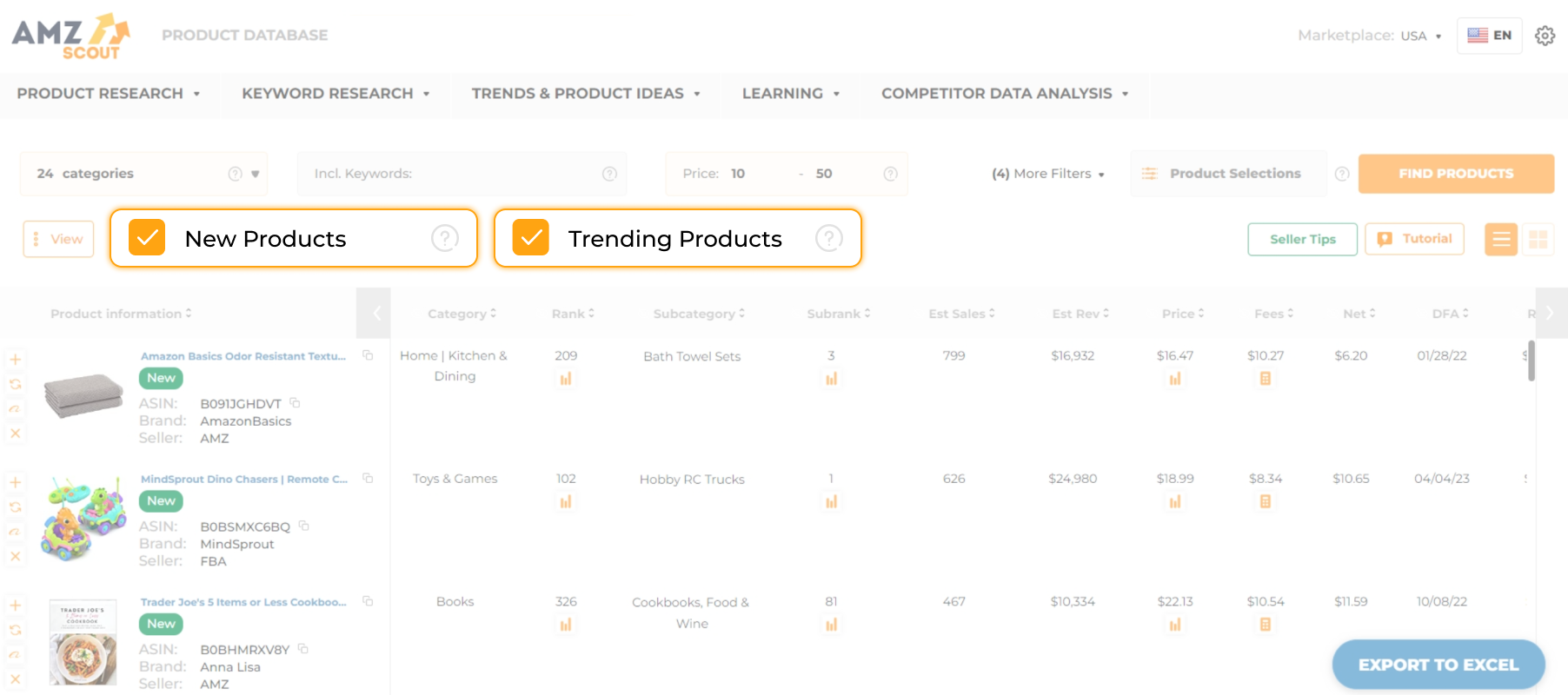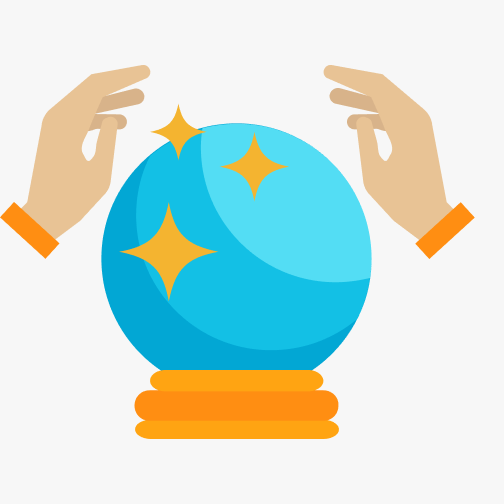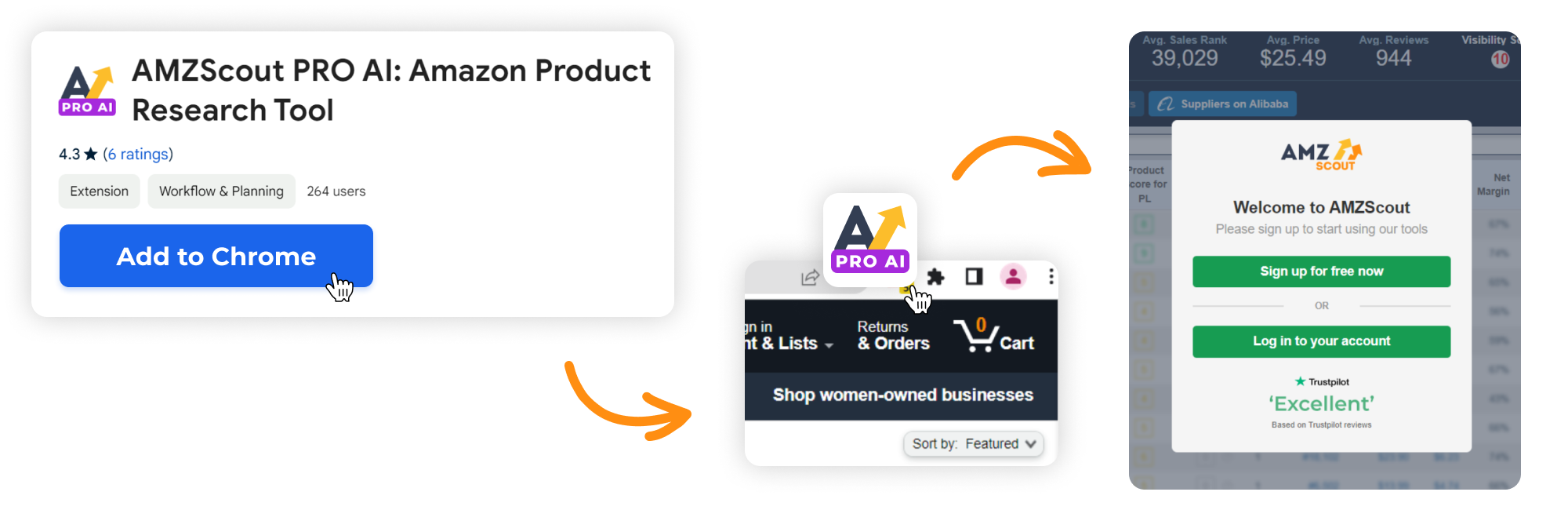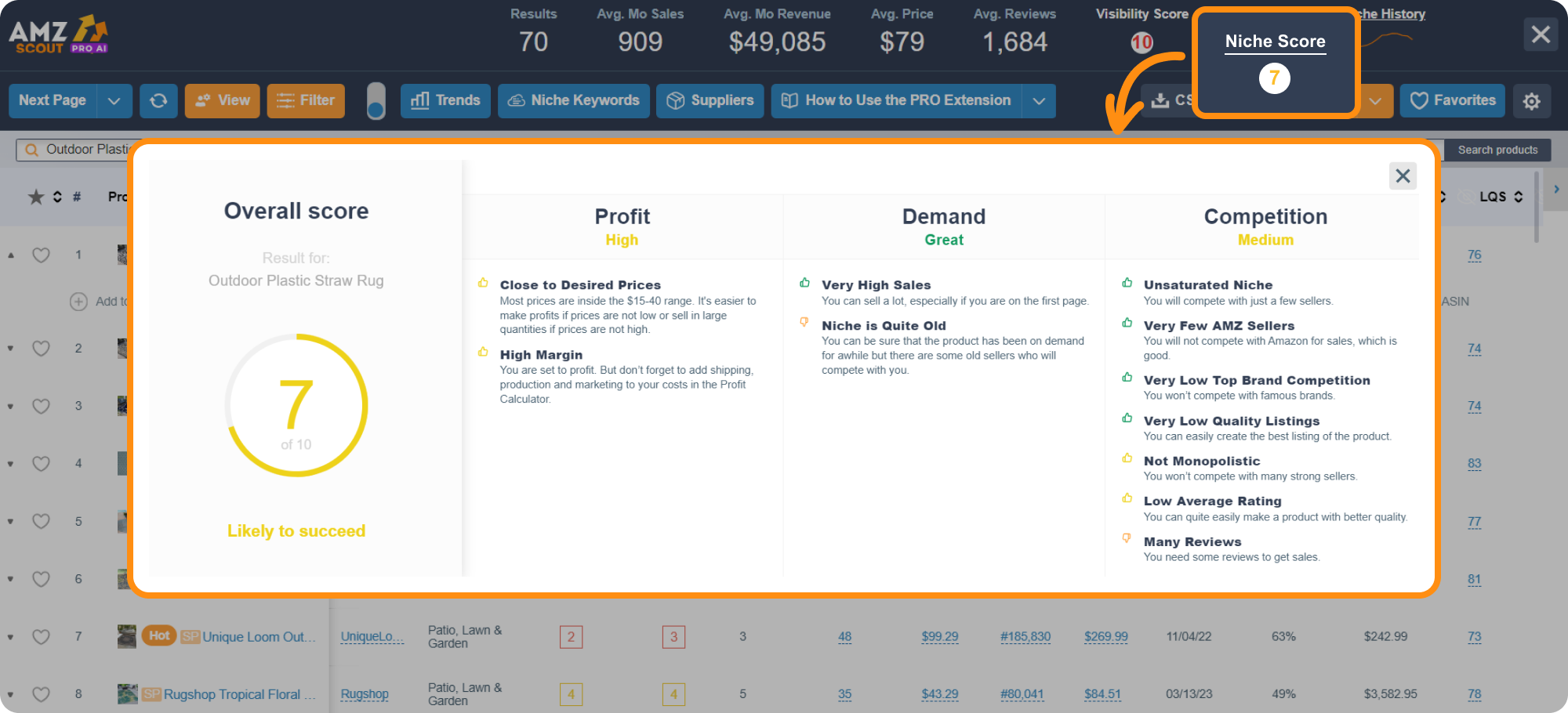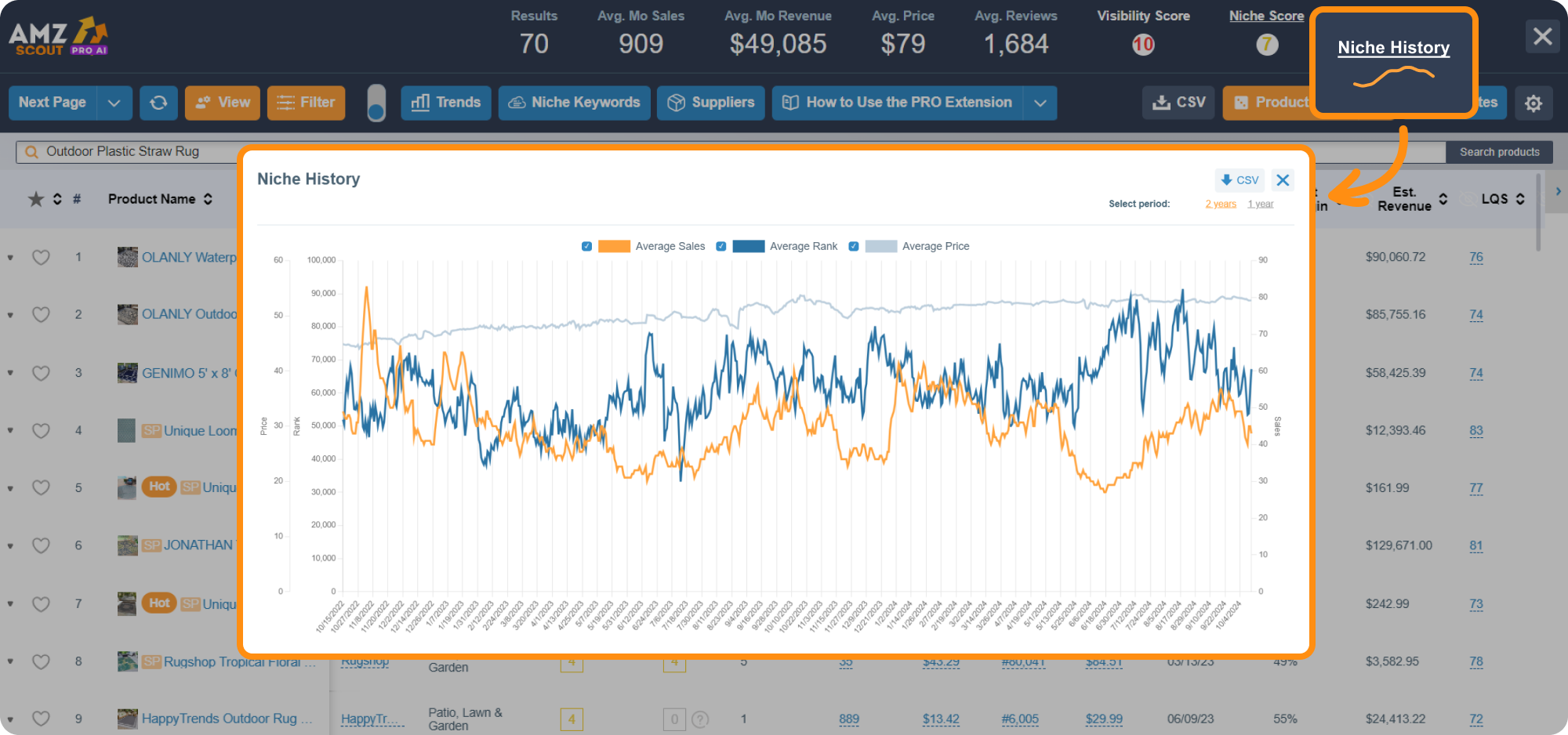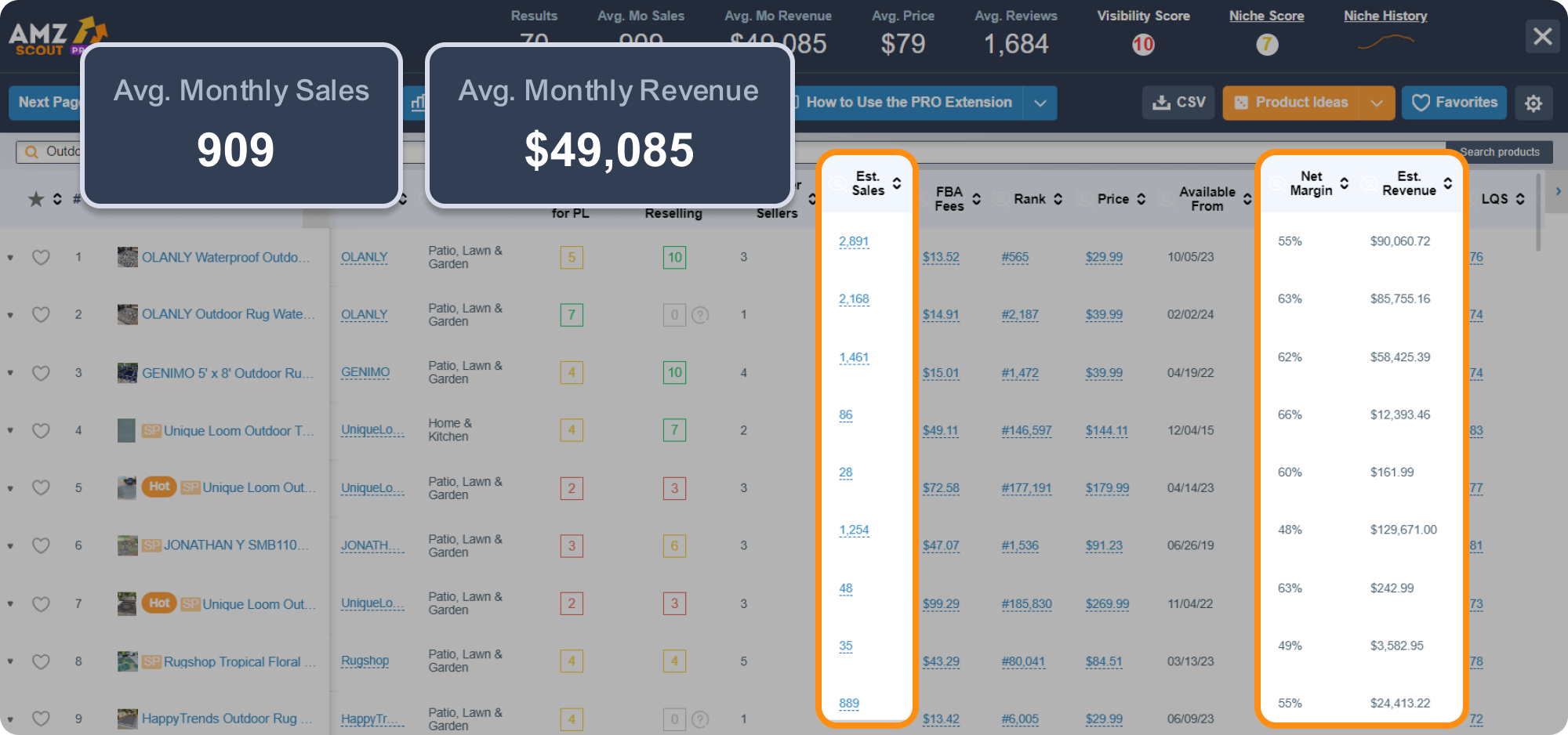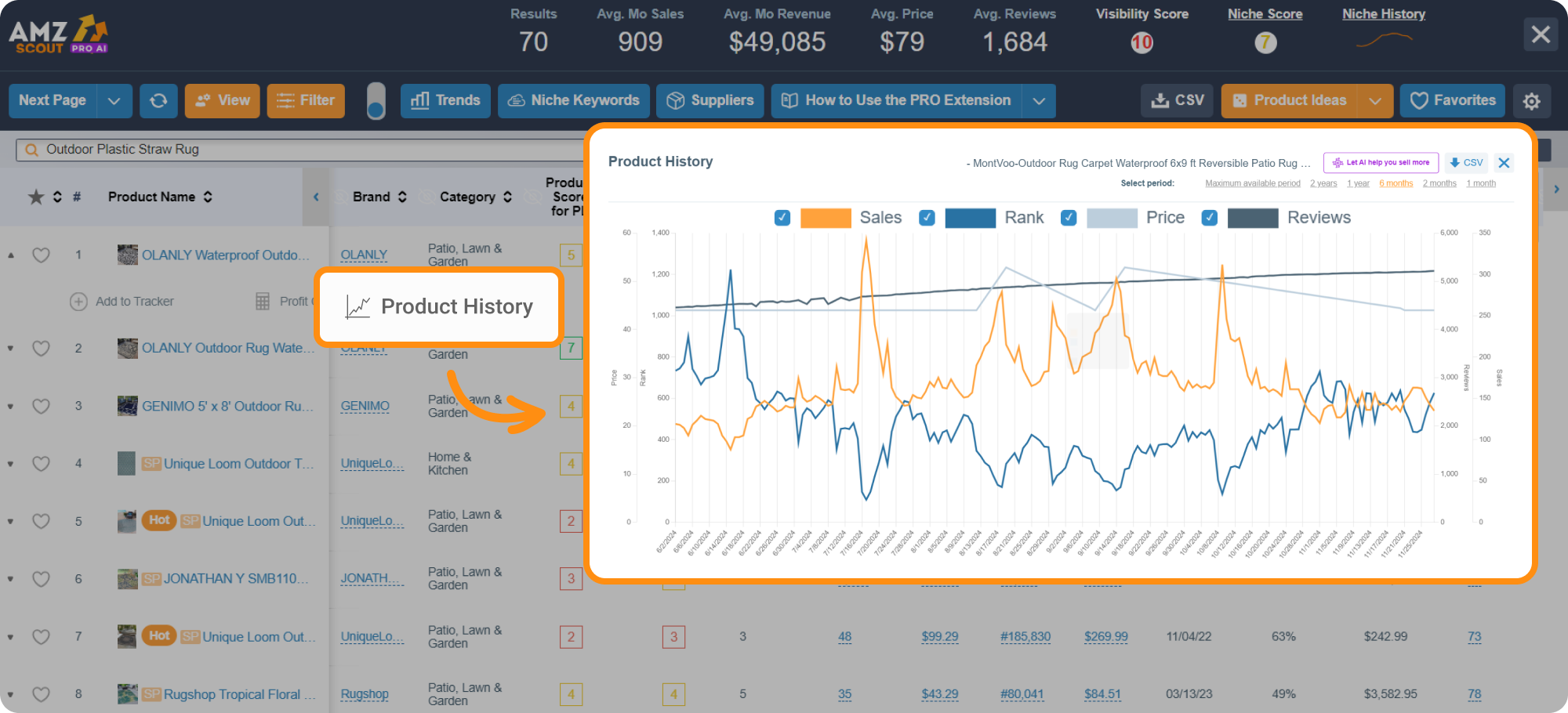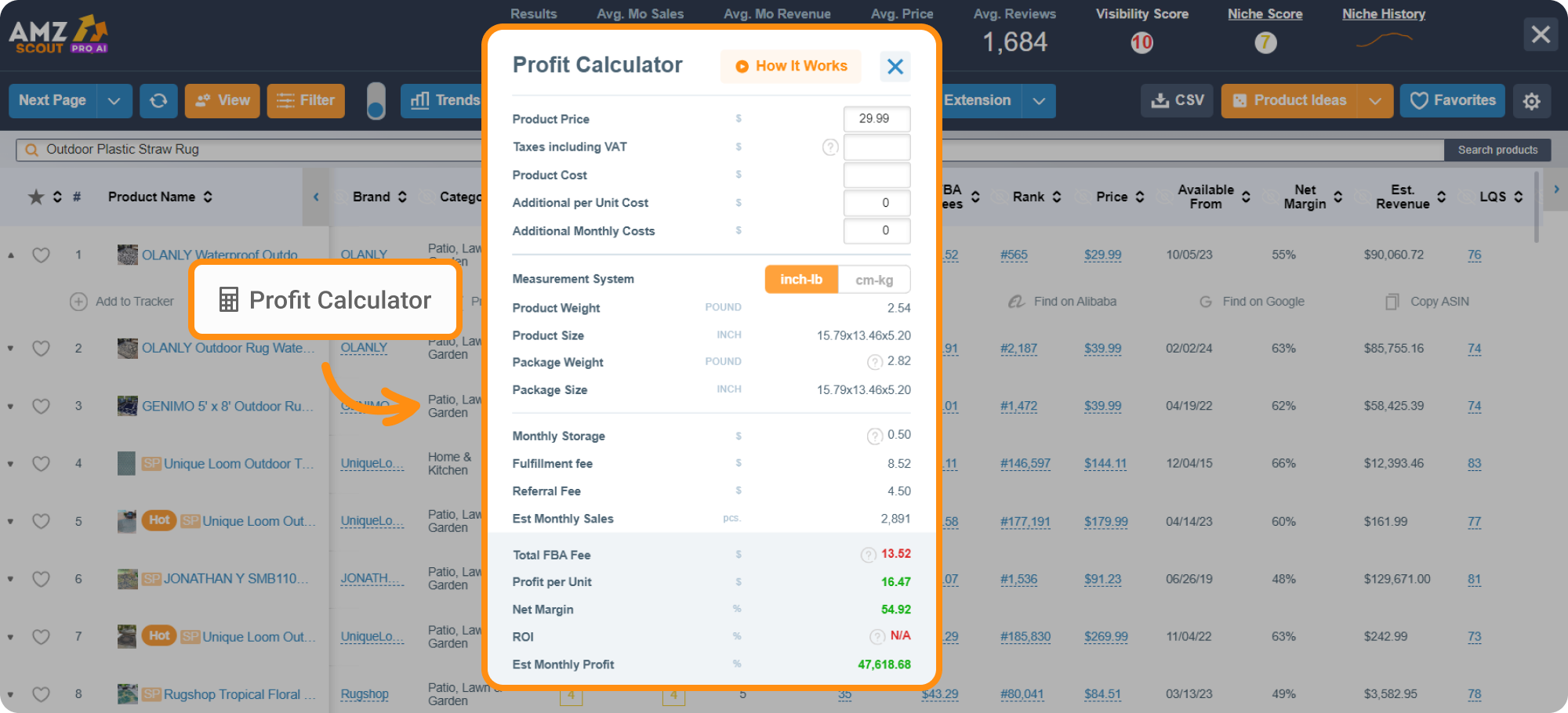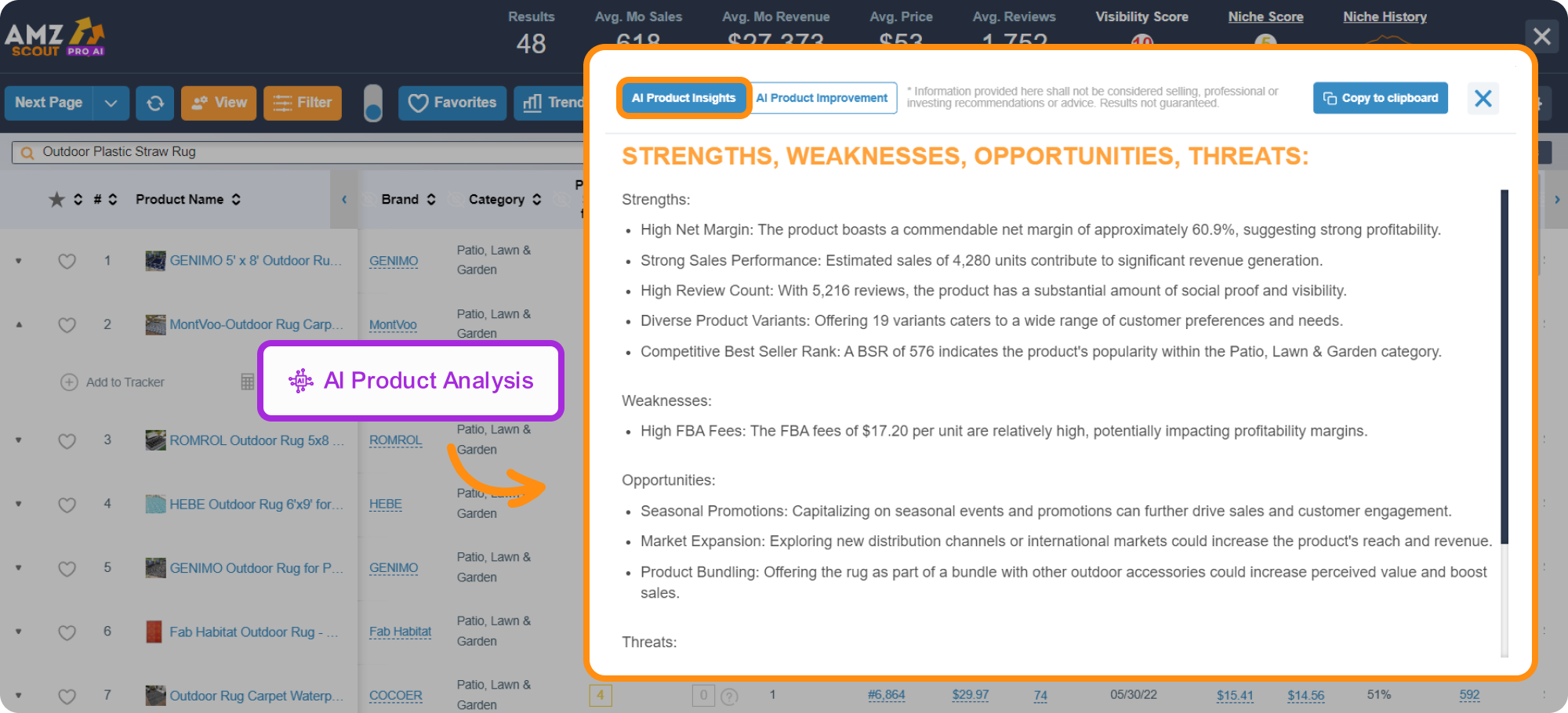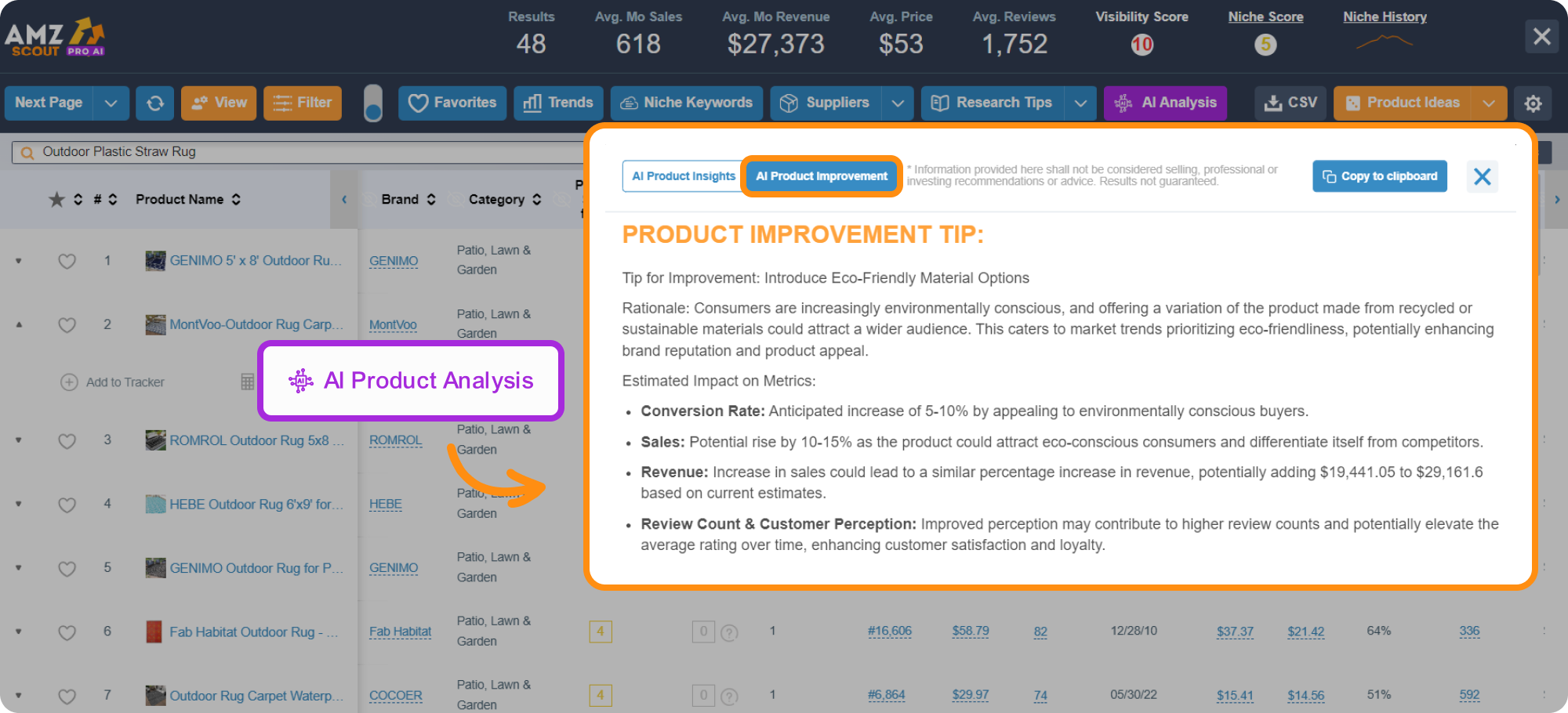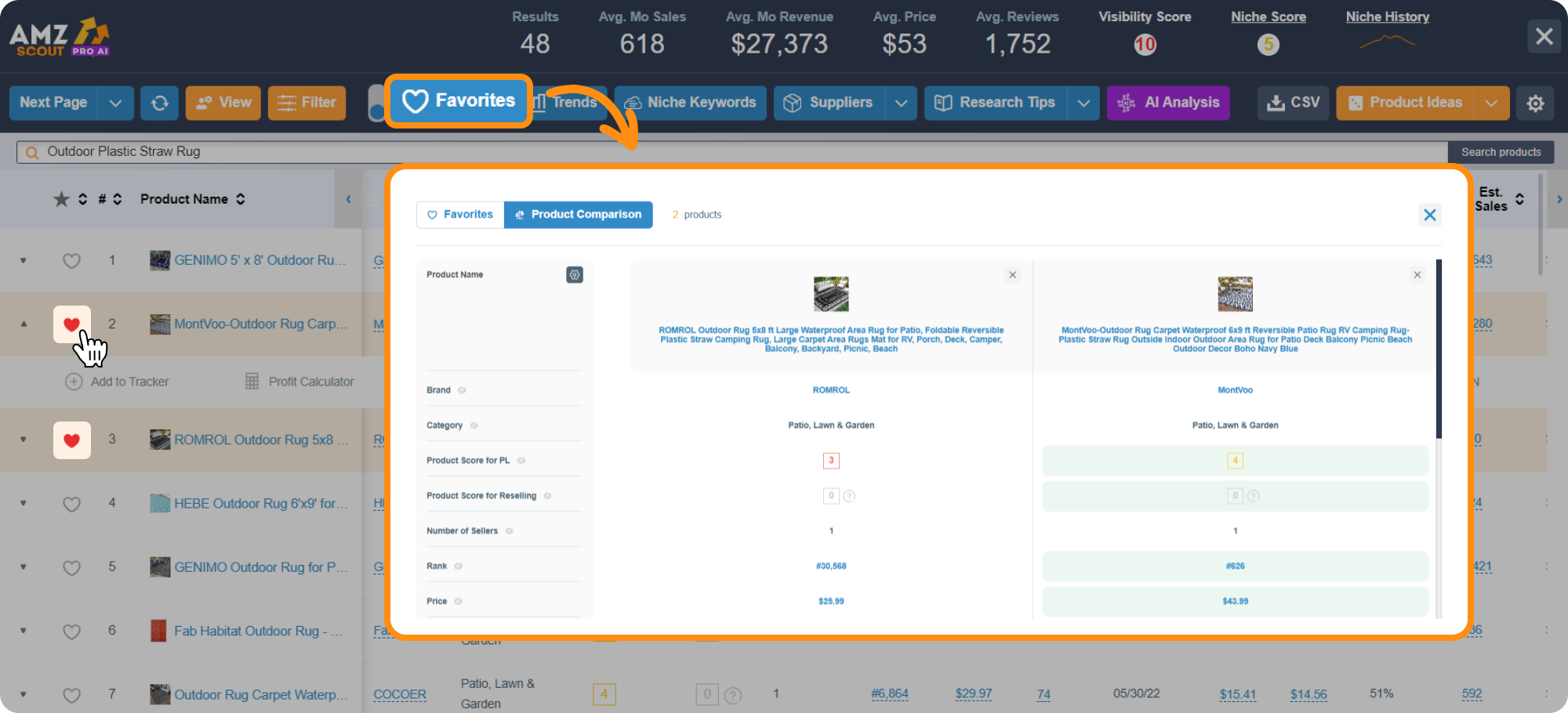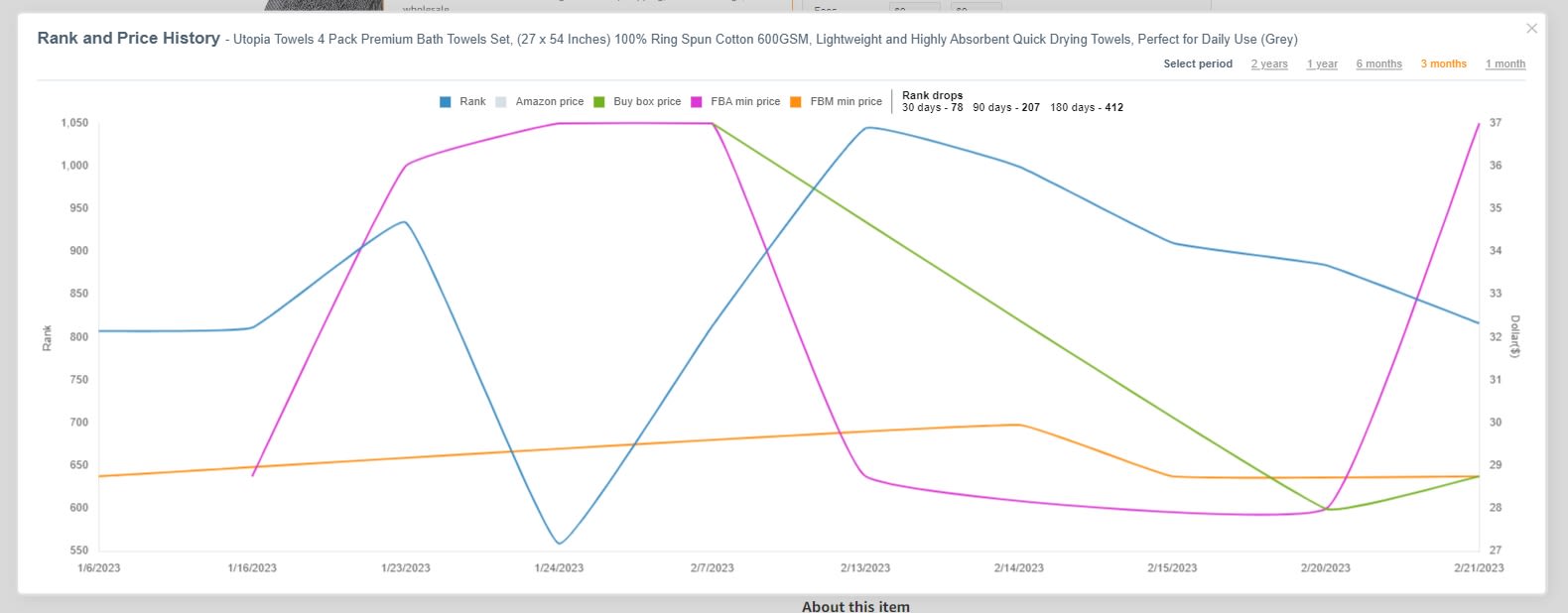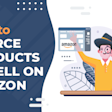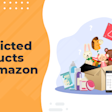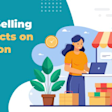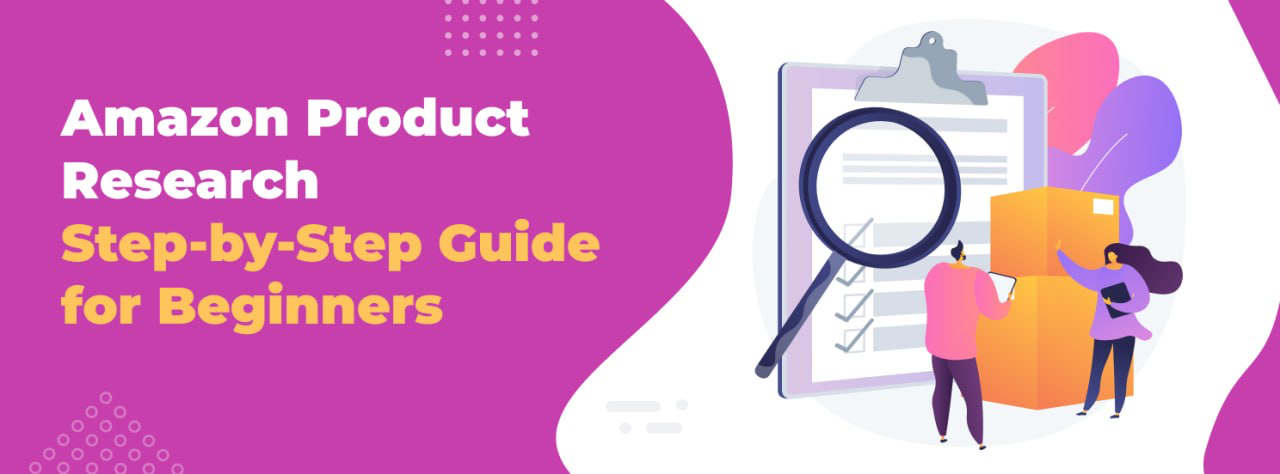
How to Conduct Amazon Product Research in 2025: A Step-by-Step Guide for Beginners
One of the keys to success as an Amazon seller is filling your store with standout items. But being able to identify winning products requires more than just intuition—it demands thorough product research. This approach not only protects you from bad investments, but also ensures sustained business growth and increased revenue.
In this article, we’ll dive into effective methods for Amazon product research and share valuable tips to help you find the best products for your store.
Table of contents
What is Amazon Product Research?
Amazon product research is the process of evaluating an item’s profitability before deciding to sell it. This crucial step helps you choose products with strong sales potential, avoid unnecessary costs, and make smarter sourcing and marketing decisions. Fast-selling, thoroughly-researched items also lower your storage fees and support long-term business growth.
Amazon Product Research Basics
If you're wondering how to find the right products for your store, here’s a simple breakdown for conducting product research.
Three Key Criteria for a Profitable Product
While the perfect product varies for each seller, there are three universal core factors that determine profitability:
Demand: A profitable product needs to be in steady demand—meaning people are actively searching for and buying it. Look for items that consistently sell over 100 units/month, which suggests ongoing interest, not just a temporary spike.
Competition: Even a high-demand product won’t sell if the market is overcrowded. If a listing has many active sellers, it’s difficult to win the Buy Box or attract clicks. Resellers should target listings with fewer than 10 competitors while private label sellers need to avoid markets dominated by strong brands.
Profit Margin: It’s not just about sales—it’s about what’s left after all expenses are accounted for. You’ll need to cover fees for Amazon, product sourcing, shipping, advertising, and more. A healthy margin (typically 20% or higher) ensures that you can reinvest in inventory and grow your business sustainably.
With these factors in mind, let’s imagine what an ideal beginner-friendly product looks like.
The Ideal Product Profile for Beginners
Some people can sell anything — others need a product that works for them. If you're just starting out, here are key parameters that will help you choose a beginner-friendly item:
Price: A $30–50 range offers solid profit margins after Amazon fees while also attracting budget-conscious buyers. It's also low enough to avoid customer hesitation and high enough to ensure profitability.
Small and lightweight: Compact products reduce shipping costs and storage fees, making them easier and cheaper to handle, especially if you're using FBA.
Evergreen demand and repeat purchase potential: Look for products people buy year-round and replenish regularly (like home decor or hygiene products).
Easy to differentiate and improve: If you're launching your own brand, target products with weak listings or bad reviews. Simple upgrades like better packaging can make a big difference.
Avoid high-return or restricted categories: Stay away from items that are prone to refunds, like sized clothing, fragile goods, or restricted categories that require a lengthy approval process (such as top brands or lithium batteries).
Beginner sellers often start out with products that are simple, safe, and proven to sell, from categories like kitchen accessories, pet supplies, or phone add-ons.
Amazon Product Research Strategies
With hundreds of millions of products on Amazon, how do you find the right one? Here are three effective strategies to help you get started:
Explore the Amazon Best Seller List: This list includes the top-performing products in each category, helping you spot popular items. However, it doesn’t reveal exact sales figures, and ranking #1 in a small niche may bring fewer sales than ranking #10,000 in a broader one.
Use the Amazon search bar and review insights: Start typing keywords to see what shoppers are searching for. Also, look at product reviews to get a better idea about customer frustrations, suggestions, and unmet needs. Reading this information is a great way to find opportunities.
Leverage product research tools: Product research tools are especially useful because they rely on actual data instead of guesswork. Just make sure the tool is beginner-friendly and trustworthy. A top choice for Amazon sellers is often AMZScout.
Now, let’s walk through each step of conducting product research.
How to Conduct Amazon Product Research - Step-by-Step
Identifying successful products to sell on Amazon involves analyzing various parameters, such as sales volume and the number of competitors. Let’s explore how Amazon product researchers can find a successful product using the AMZScout toolkit, using an example of a store that offers pet supplies.
Step 1: Generate Product Ideas
When starting out, it's essential to gather ideas about what's trending in the market, including new product releases and other relevant insights. Conducting this level of trend analysis is much easier when you use the AMZScout Product Database, which offers data on over 600 million products.
Here’s how to generate successful product ideas fast:
1. Go to the AMZScout Product Database. Start your free trial by entering your email address.
2. Define your key criteria. Choose a category (such as Pet Supplies), and include specific keywords if needed (like “Labrador”) to narrow down your search. The product database includes 16 filters you can use to tailor results to your goals — try applying the key criteria mentioned earlier for the best results.
3. Check New and Trending Products. Use the New Products or Trending Products filter to see newly released items or those with a recent surge in sales.
4. Review your results. Click “Find Products” to view all items that meet your criteria. Create a list based on the products that interest you most. You can sort the results by criteria like Estimated Revenue or other relevant parameters to prioritize products with the highest results first.
Then it's crucial to evaluate each result individually. For example, let’s examine the “dog bark collar,” which is particularly lightweight (under 0.5 lbs) and has estimated sales of over 14,000 pieces/month. Let’s check how to assess whether this product could be a good fit for your store.
Step 2: Evaluate the Niche on Amazon
The next step in your product research is to review the niche for your target product. By analyzing the overall sales history within the niche, you can gain valuable insights into market dynamics and identify emerging trends. While an individual product’s success can be influenced by factors like strong branding, extensive advertising, or even pure luck, evaluating its niche is crucial for determining its true profitability.
Here’s how to conduct a niche analysis:
1. Install the AMZScout PRO AI Extension.
2. Search for the product on Amazon. Go to Amazon and enter a product name you found using the Product Database, such as “dog bark collar”.
3. Open the AMZScout PRO AI Extension. Once you’re on the product page, click the AMZScout PRO AI Extension icon in the upper right-hand corner of your browser to review the data.
4. Evaluate niche performance. Focus on two key parameters located in the top-right corner of the extension page:
Niche Score: A score greater than 6 indicates high demand, low competition, and strong profit potential. The extension also provides a text explanation for why the niche received that score, offering valuable insights.
For instance, the dog bark collar niche might have a score of 6, but it may require a significant number of reviews and high sales volume to achieve substantial profits.
Niche History: Review the visual graph that displays sales trends over the past year. A stable or growing trend suggests good sales potential, while niches with declining sales or those that are overly competitive may be less attractive.
5. Assess the competition within the niche.
New competitors: Click the Available from column in the PRO AI Extension to view the newest products first. Check the number of new sellers and their performance by reviewing the Estimated Revenue column.
Number of reviews: In the PRO AI Extension, check the Average Reviews in the niche within the header of the built-in window. Then, click the Number of Reviews column to see sellers with the most reviews. If not many sellers have numerous reviews while most have few, competition is manageable. If many sellers have high review counts, competition is stronger overall.
Number of competitors: Search the term on Amazon to see how many results appear. A higher number of results (over 1,000) indicates stronger competition.
Listing performance: Click the Estimated Revenue column in the PRO AI Extension to prioritize search results by highest revenue and check the LQS (Listing Quality Score). This score indicates how good the listing is. If the score is under 70, you can potentially outperform them by optimizing your listing. By clicking on LQS, you'll receive suggestions on improvements (e.g., more bullet points, additional images, adding A+ content).
This helps you avoid investing in niches that are on a downward trend or are too difficult to penetrate.
Step 3: Analyze Product Viability within the Niche
If the niche appears promising, you should verify the profitability of individual items and ensure they align with your business model. Here’s how to do this:
1. Select products to analyze. Sort the results by clicking on the column name corresponding to the relevant criteria (such as "Estimated Sales") to view the products with the highest sales first.
2. Assess the product’s performance. Click under the product you're interested in to review its Product History. Check the sales data to ensure a steady trend without sudden drops, which indicates consistent demand and sales.
3. Check product profitability. Use the Profit Calculator to determine if the profit margin exceeds 20% after all costs are deducted. Otherwise, the item may not be profitable enough.
4. Determine if you can develop a selling strategy for this product. Click “AI Product Analysis” under the item, and select “AI Product Insights” from the upper-left corner of the window. Review the analysis to assess whether you can address any hidden drawbacks, and if the opportunities are worth pursuing for your business.
Optional: Private label sellers can explore ways to differentiate their product by checking the AI Product Improvement (a part of AI Product Analysis located under the product). This tool provides customized product improvement suggestions and explains how each change can positively impact your business.
5. Save any products that have passed your evaluation. Click the heart icon next to the product name to add it to your favorites.
Optional: If you’re choosing from several products, consider comparing them to choose the one that best aligns with your business. Click “Favorites” in the top-left section of the screen and select “Product Comparison”. The tool will compare products, highlighting the strengths of each, making it easy to identify the one with the best performance.
By evaluating a product's opportunities and threats, you can make an informed decision about whether it’s worth the investment, reducing the risk of purchasing a product that won’t generate revenue.
Step 4: Ensure Compliance with Amazon Rules
Resellers must ensure that their products comply with Amazon’s rules and guidelines. This means adhering to category restrictions, obtaining necessary permissions, and respecting any trademark or brand regulations that might apply to the products they intend to sell.
Here’s how to conduct a more thorough investigation:
1. Install the Online Arbitrage, Wholesale, and Dropshipping Extension.
2. Check the product’s details. Open the Amazon page of the product you found using the PRO AI Extension. Review key Parameters:
Category: Check the color-coded indicator to see if the category is gated or ungated. For example, if the dog bark collar is ungated, you can start selling it immediately without additional permissions.
HAZMAT: Verify whether the product contains hazardous materials that require special certification. For instance, the dog bark collar does not contain hazardous materials and can be sold without any extra requirements.
Buy Box History: Analyze the Buy Box win history over different time periods to refine your pricing strategy and improve your chances of winning the Buy Box.
Trademark Check: Click to see if the brand name is registered as a trademark. If it is, you may need reseller permission from the brand owner to sell the product.
By utilizing the best product research tools for Amazon, you can effectively find products to sell, assess their profitability, and gain valuable insights for crafting a successful selling strategy. This approach enhances your chances of making sales and provides a solid foundation for your business model.
Outsource Your Product Research to Sellerhook Experts
If you lack the time or prefer not to conduct research on your own, you can outsource your product selection to Sellerhook experts. The team will find potentially profitable products tailored to your business needs, delivering one or five high-potential product ideas within 8-10 business days. To learn more about this service and boost your chances of a successful Amazon business, click here.
You don’t necessarily need to rely on just one method for product research. In fact, combining several approaches can enhance your efficiency and provide a broader perspective that enables you to make informed decisions.
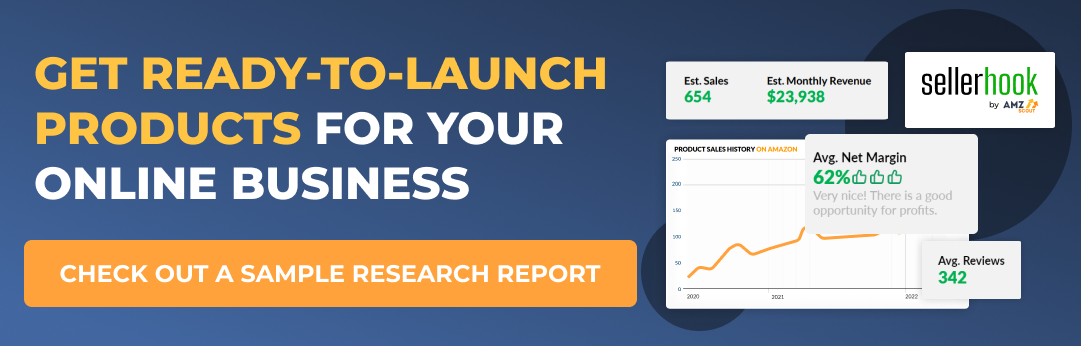
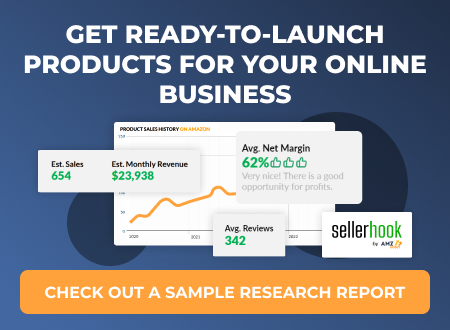
Conclusion
When conducting product research, it's essential to consider multiple factors that impact your product selection. To get the most accurate data and save time, consider using tools like AMZScout to streamline the process or outsourcing product selection to professionals like Sellerhook. This approach increases your chances of selling in-demand products, driving a profit, and achieving success.