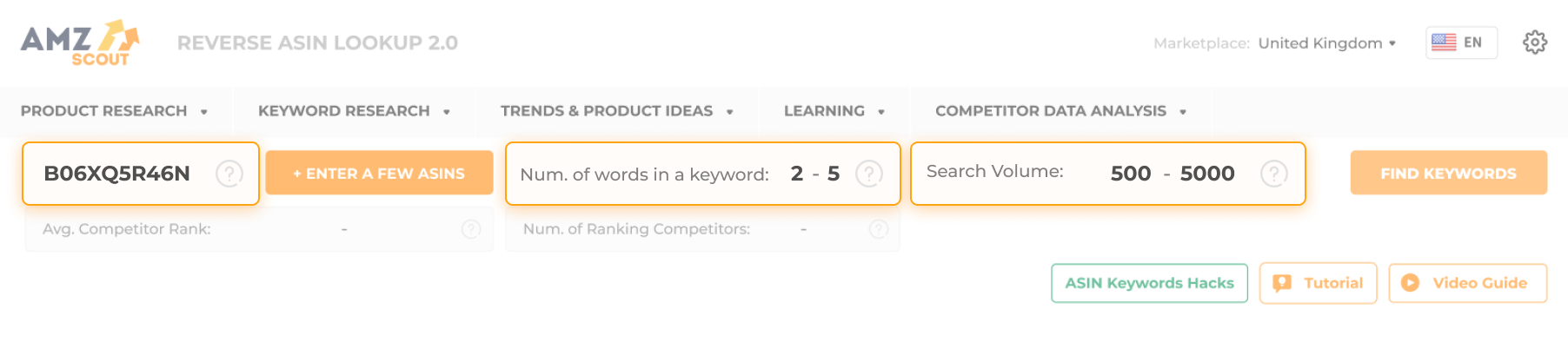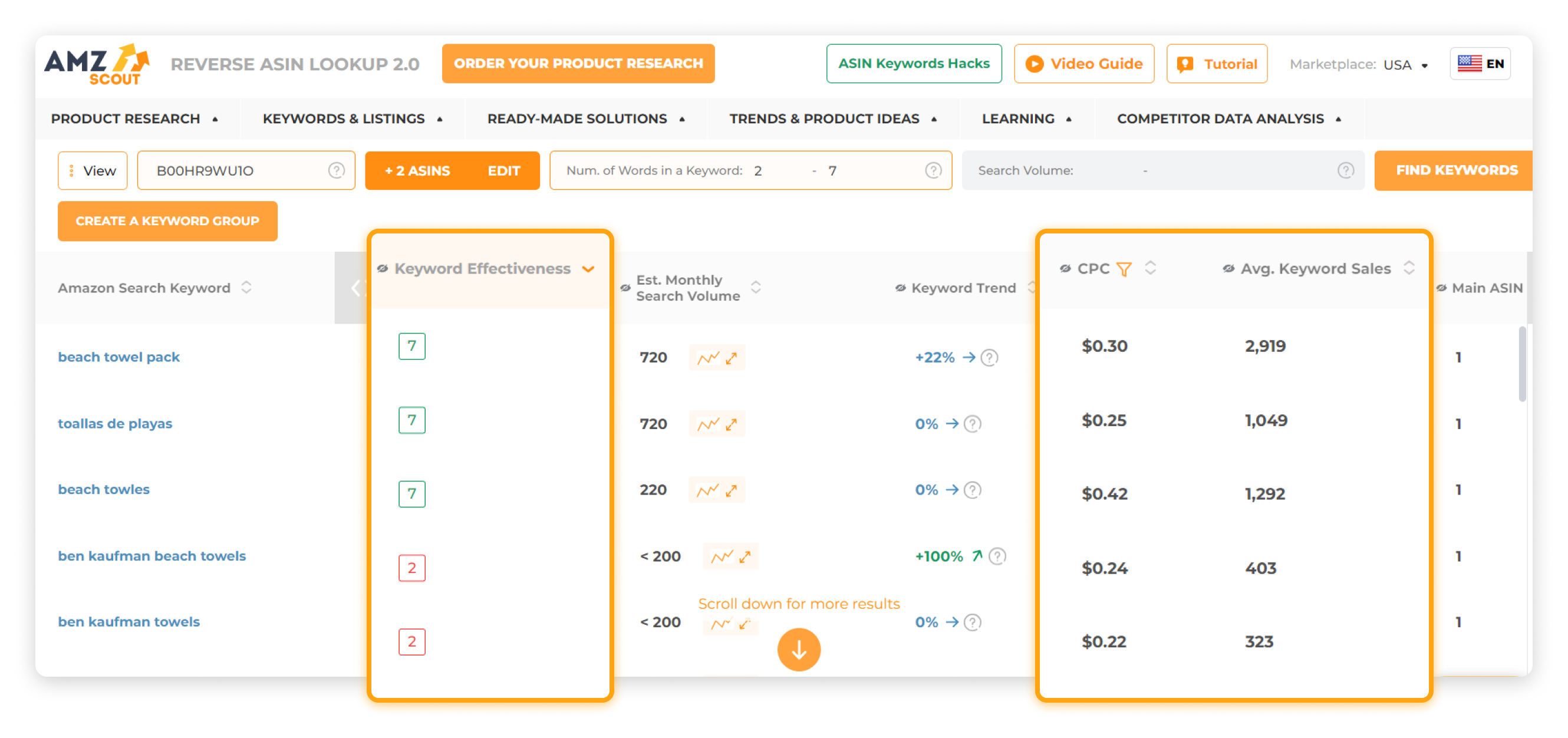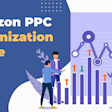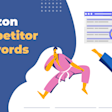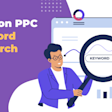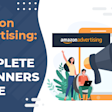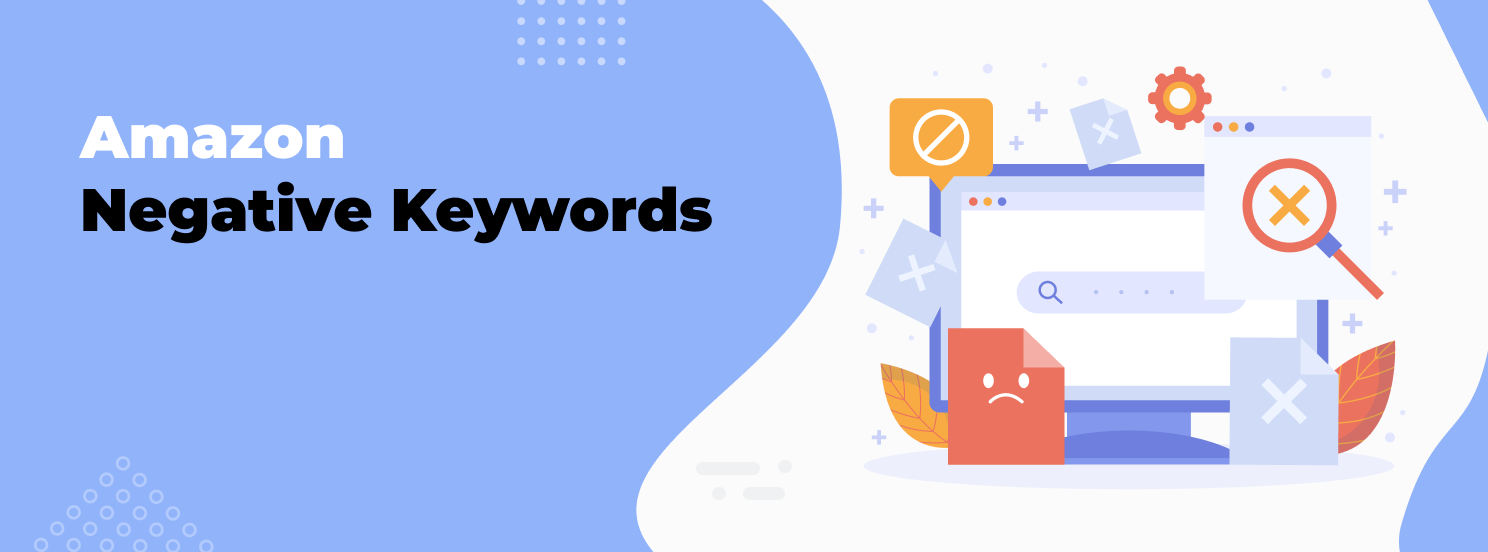
What Are Negative Keywords on Amazon and How to Find Them
Running profitable Amazon PPC campaigns isn’t just about choosing the right keywords — it’s also about avoiding the wrong ones. Every click costs money, and if your ads show up for irrelevant searches, your budget can drain fast without generating sales.
That’s where Amazon negative keywords come in. By adding them to your campaigns, you can stop your ads from appearing for unprofitable search terms, reduce wasted spend, and improve overall ad performance.
In this guide, we’ll explain what negative keywords Amazon sellers should use, how to find them, and how to add them to your campaigns, plus a few strategies and tools to make the process easier.
Table of contents
What Are Negative Keywords on Amazon?
In Amazon advertising, negative keywords are specific words or phrases that tell Amazon not to show your ad when a shopper’s search includes them.
For example: You’re selling premium leather wallets, but don’t want clicks from people searching for “cheap wallets.” By adding "cheap" as a negative keyword, your ads won’t appear for any searches containing that word.
Why they matter:
Prevent irrelevant clicks that waste your PPC budget.
Improve Sponsored Products and Sponsored Brands targeting.
Boost key metrics like CTR (click-through rate), conversion rate, and ROI.
Types of Negative Keywords
Amazon offers two main match types for negative keywords:
1. Negative Exact Match: Your ad won’t appear if the shopper’s search matches the keyword exactly. Best for blocking very specific search terms that never convert.
Example: If you sell organic green tea and add “black tea” as a negative exact keyword, your ads won’t show when someone searches exactly “black tea”. However, they could still appear for “black tea bags organic” (unless that’s also blocked).
2. Negative Phrase Match: Your ad won’t appear if the shopper��’s search contains the entire phrase in the same order. Best for blocking broader irrelevant topics.
Example: If you sell running shoes and add “kids shoes” as a negative phrase, your ads won’t show for “red kids shoes” or “kids shoes for sports”.
Tip: Use an exact match when you want to be highly specific, and a phrase match when you want to block a whole category of unwanted searches.
How to Find Negative Keywords for Your Amazon Listing
Finding the right negative keywords is just as important as finding keywords to target. Here’s how:
Analyze Your Amazon Search Term Reports
Download reports from Seller Central to see all search terms triggering your ads.
Look for terms with: high clicks but zero sales, or with high spend and low conversion rates.
These are strong candidates for negative keywords.
Review PPC Campaign Performance
Check campaign metrics regularly.
Identify low-performing search terms that take up a large share of your budget.
Group them by pattern — sometimes the same irrelevant word appears in multiple phrases.
Study Competitor Listings
Review competitor ads to identify which terms they may be avoiding.
If their product positioning is different from yours (e.g., budget vs. premium), their unwanted keywords might also apply to you.
One of the fastest ways to uncover potential negative keywords is by analyzing your competitors’ listings with AMZScout’s Reverse ASIN Lookup. Here’s how to do it:
Go to the Reverse ASIN Lookup tool.
Enter your competitor’s ASIN in the field “Input ASIN here”. You can add multiple ASINs at once for a broader analysis.
The tool will generate a list of all keywords your competitor’s listing ranks for.
Look at the “Keyword Effectiveness” column — each keyword is scored from 1 to 10.
Filter the list from lowest to highest score. Keywords with a low score are less effective on your competitor’s listing and could be irrelevant for yours.
Add these low-effectiveness keywords to your negative keywords Amazon list to prevent wasted ad spend.
Example: If you sell ceramic coffee mugs and see your competitor ranking for “coffee cups 16 oz” with a low score, you can add it as a negative keyword to avoid attracting buyers looking for those specific products.
Think About Intent
Ask: If someone searched for this term, would they realistically buy my product? If the answer is “probably not,” consider adding it as a negative keyword.
By combining data from your reports, competitor analysis, and customer intent, you’ll build a strong negative keyword list that filters out irrelevant traffic. Next, let’s look at how to actually add these keywords in Amazon Advertising.
How to Add Negative Keywords in Amazon Advertising
Adding negative keywords is simple, but it’s important to follow the correct steps for each ad type.
For Sponsored Products
Go to Campaign Manager in Seller Central.
Select the campaign and ad group.
Click the Negative Keywords tab.
Choose Negative Exact or Negative Phrase match type.
Enter the keywords and click Add keywords.
For Sponsored Brands
Open your Sponsored Brands campaign in Campaign Manager.
Scroll to the Negative targeting section.
Select match type.
Enter keywords manually or use bulk upload to add multiple terms at once.
Bulk Upload Tip:
Download the bulk template from Seller Central.
Fill in your negative keywords in the correct columns.
Upload the file to apply changes across multiple campaigns simultaneously.
Conclusion
Negative keywords, when used effectively, can dramatically improve ad efficiency. By making negative keyword research a regular part of your advertising strategy — and using tools like AMZScout to spot low-converting terms — you’ll ensure your ads reach the right audience and generate more profitable sales.
FAQs
Should I use negative keywords in both manual and automatic campaigns?
Absolutely. Automatic campaigns often pick up irrelevant search terms, so regularly adding negatives there is crucial.
How often should I update my negative keyword list?
Most sellers benefit from checking search term reports at least once every 1–2 weeks, especially during high-traffic periods.
How to remove negative keywords from Amazon?
Go to Campaign Manager, open the campaign and ad group where the keyword is set, find the Negative Keywords tab, and delete the term you no longer want blocked. Changes take effect almost immediately.