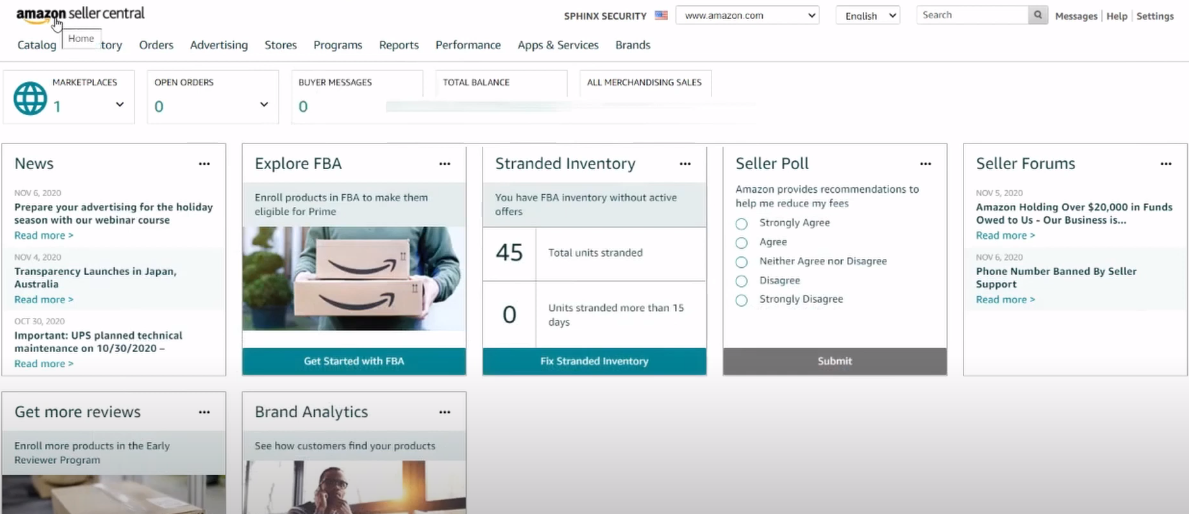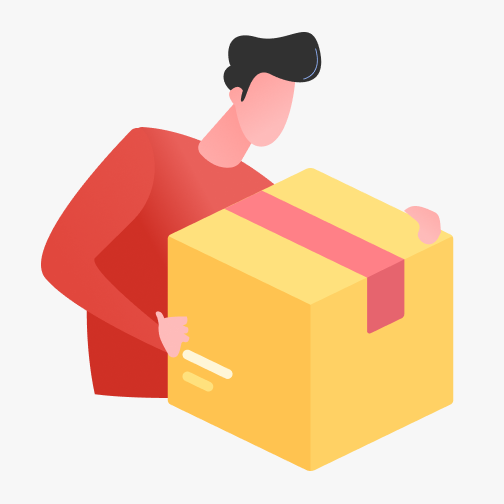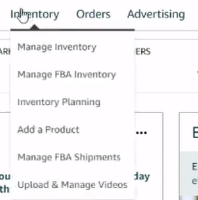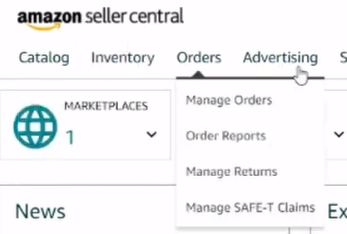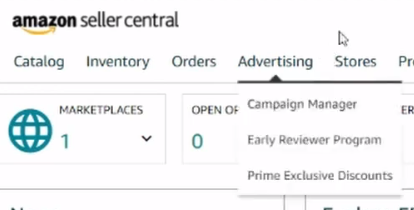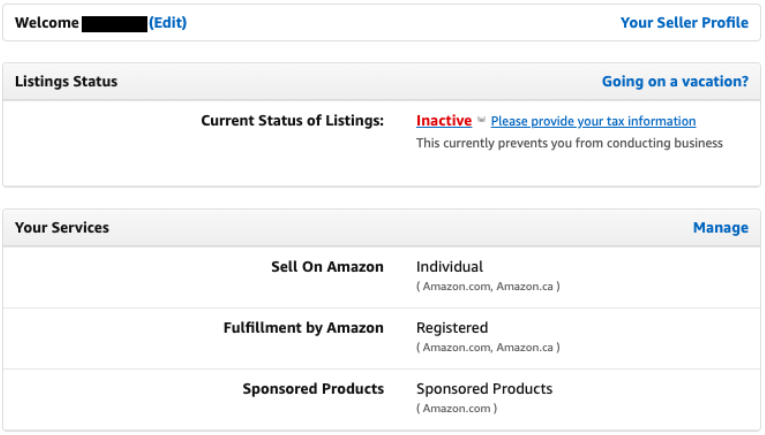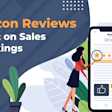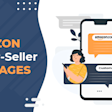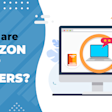Amazon Seller Central: Everything You Need to Know
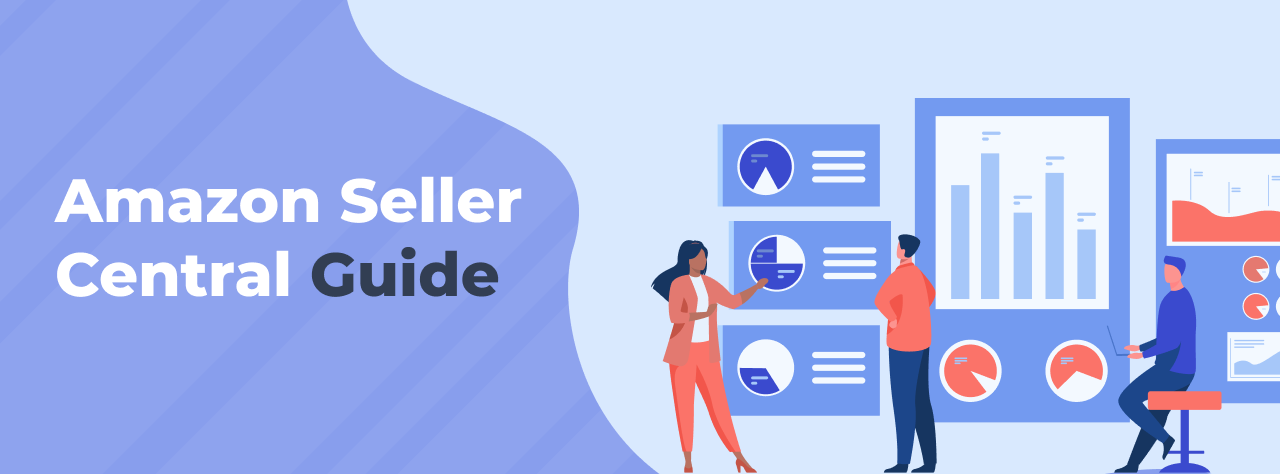
As someone who sells on Amazon for a living, I get a lot of questions about how the platform works. Specifically, people want to know about Amazon Seller Central.
So, I thought I’d create this guide to educate people and fill them in on how to use this tool to manage their eCommerce business.
Keep reading to learn all about Amazon Seller Central.
Table of contents
What is Amazon Seller Central?
Amazon Seller Central is essentially the dashboard you use to run your Amazon business. From here you’ll manage your inventory, advertising, orders, reports, performance, and more. It’s really the heartbeat of your operation and helps you connect your business to the buyer.
Seller Central should not be confused with Vendor Central, which allows sellers to sell their items directly to Amazon.
How to Create an Amazon Seller Central Account
There's a simple step-by-step process that you can use to get started. Many people think they have to pay a $39.99 per month fee to sell on Amazon but that's not the only way. This is only if you sign-up for the business seller account. You can choose to pay per item sold as well with an Individual account. Little known fact.
To get started:
Go to Sellercentral.Amazon.com
Click “Sign Up” to register a Professional Seller account, or scroll down and click “Sign up to become an individual seller” to open an Individual account.
Have your banking and tax information ready and follow the instructions to complete your account.
Learn more about this from this article or my video tutorial.
What Tabs Are in the Dashboard and What Are They For?
So there are many tabs that will help you as a seller. Each one has a dropdown list that gives you deeper information that’s related to the tab it’s listed under.
For example, the first tab is "Catalog" and in the dropdown list it has the following options:
Add Products
Complete Your Drafts
View Selling Applications
These are all the items you need to get started with listing your products. The set-up is pretty intuitive. Basically, work from left to right to get yourself set-up to sell and evaluate your performance.
Here’s a quick run-through of all the tabs and what they allow you to do:
Catalog: Want to know how to add products to your store? Go here to select new items to sell or create brand new private label products.
Inventory: Update and manage your inventory. You can use this tab to update your FMB inventory numbers and your FBA numbers. If you need to send more inventory to FBA you’ll do that here. You can also go here to improve your listing quality.
Orders: Manage and fulfill your customer orders. This is more for FBM sellers, as Amazon takes care of all this for FBA sellers. If you receive any returns they’ll show up here.
Advertising: Create ad campaigns to promote your products. Amazon has a number of different ad options for you to choose from.
Stores: Build your own store on Amazon’s marketplace. This will give your store its own page on Amazon that you can customize and drive traffic to.
Growth: Discover programs that will help you grow your business, including fulfillment programs and programs recommended to you by Amazon based on your business.
Reports: See stats on your payments, fulfillments, ad campaigns, and more. Check here regularly to see how you’re performing in all areas and make improvements accordingly.
Performance: Review your account health, customer feedback, and chargebacks. Monitor these stats regularly. If they dip below a certain level your account may be suspended.
App & Services: Download apps to help you manage your business. Amazon’s App Store includes a number of tools that make selling easier. You can also find professional services here to assist you.
How to use Amazon Seller Central
Now that you know you know what Seller Central is and how it works, it’s time to learn how to actually use it to list a product on Amazon.
There are three basic steps you’ll need to take:
Account Setup
Amazon registration isn't hard, but it does take time. I have videos and a course on how to do this step-by-step. You’ll need an email, phone number, and bank account, and you’ll have to prove who you are. It just takes a little concentration and time to answer their questions to get started.
Once your account is set up you can edit your details at any time by going to “Settings” and clicking on “Account Info.” Here, you’ll be able to update your seller profile, provide tax information, select which marketplaces you want to sell on (USA, UK, Canada, Japan, etc.), and change your fulfillment settings.
Add a Product
Once your account is set up you’re ready to login and add products. There are two ways to do this:
Manually: This is if you have your own product that’s brand new to Amazon, with your own UPC/SKU number. This is what’s known as a private label product. In order to sell an item like this, you’ll need to come up with a new idea for a product, find a manufacturer to create it for you, and purchase a UPC code for it.
SELL THIS NOW: If there's a product on Amazon that you want to sell, most product listings have the option to click the button 'SELL THIS NOW.’ From there you can customize your price and other details. This is a quick and easy way that many dropshippers use to set up their listings.
A quick tip: Before adding a product, I recommend using research tools like AMZScout’s Product Database, Pro Extension, and FBA Calculator. With these tools, you’ll be able to find profitable products with a proven sales history. They’ll also allow you to calculate your fees and profit margins.
Set Up Shipping Method
Shipping is a critical piece of the puzzle when you’re a seller on Amazon. You MUST be efficient with this, as Amazon is synonymous with quick shipping.
Setting up shipping for your products is actually sometimes not an option because Amazon wants you to ship it at the speed they call “Standard Shipping.” There are a lot of shipping policies you must follow when you are selling FBA as well.
But don't worry, the Seller University has a number of wonderful videos that will teach you how to set up your shipping options.
Strengths and Weaknesses
Amazon Seller Central is a great tool, but that doesn’t mean it’s perfect. Here’s what I think this dashboard does really what and where I think it could be improved:
Strength: The Seller Central Help Center
If you need help from Amazon there are all sorts of avenues to go. While there isn’t a customer service or support team you can contact, there are lots of question and answer forums for sellers and they're probably the fastest way to get answers.
There's also the SELLER UNIVERSITY video series, which I think is well worth the time for you to invest in before you start selling. This gives you a visual depiction of what to do and how to do it. I highly recommend you start there and then hopefully you won’t have as many questions.
Weakness: Analyzing Your Sales and Business
The hardest part, to me, about selling on Amazon is figuring out the analysis of what you have been doing with your sales and your business. This is done in the “Performance” tab.
It requires you to think, get insights, and evaluate what you have been doing, what your products' sales have been or haven't been doing, and how to adjust. Obviously, the ones who can analyze this properly are the ones who can make their products and sales better. So, figuring this tab out in your dashboard is critical to growing your business/sales.
Tips
Like I mentioned above, those who are analyzing are the ones who can make the adjustments in their business. Evaluation is key to anything you are doing, whether it’s teaching, job performance, or selling a product.
If you aren't open to criticism, you become stagnant. Open your mind to hear the bad in order to grow and become better at what you do.
The same goes for selling your product(s). Evaluate and be critical - learn how to get better by using the tabs at the end of the dashboard!
Conclusion
Learning how to use Amazon Seller Central is an important part of building a successful eCommerce business. It takes a while to get the hang of it, but once you do it’s one of the most important tools at your disposal. Make sure to check out the educational resources mentioned in this guide for more information.